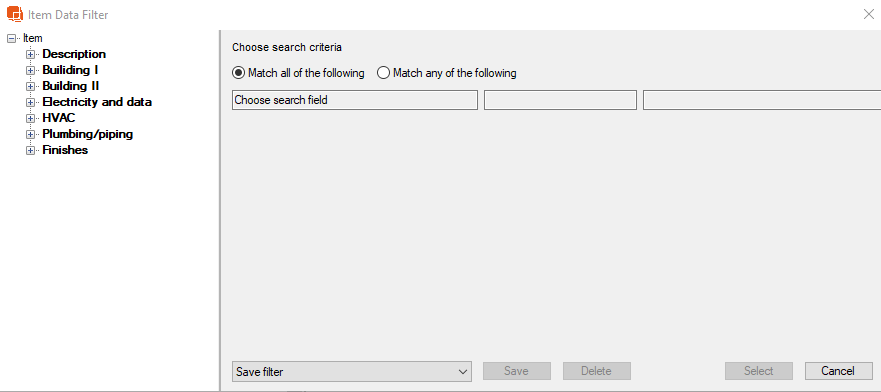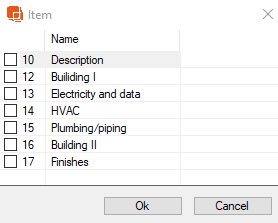Deprecated Item Data PDF Report
Item data for each item.
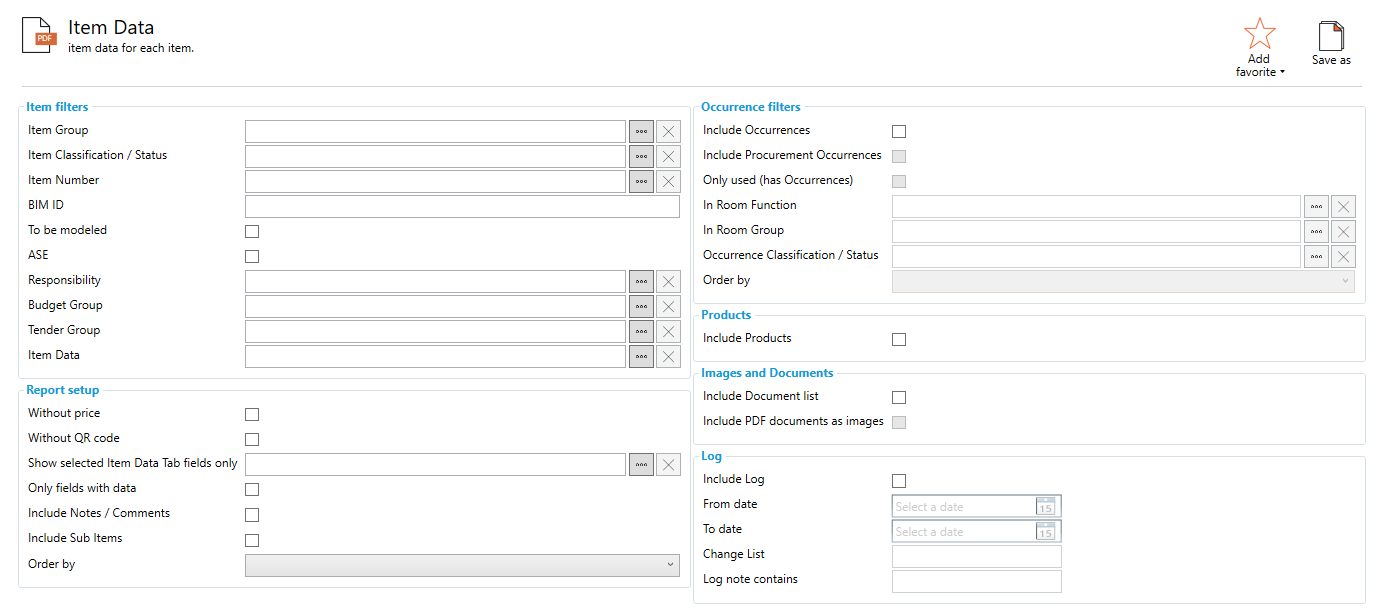
Item Filters
Item Group: Shows Items in the specified Item Group
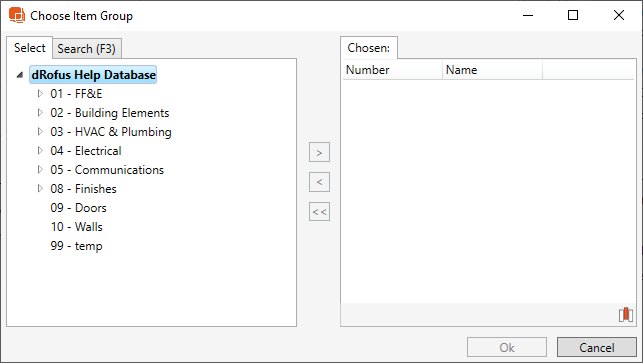
Item Classification/ Status: Filters Items to only show items with the specified Status
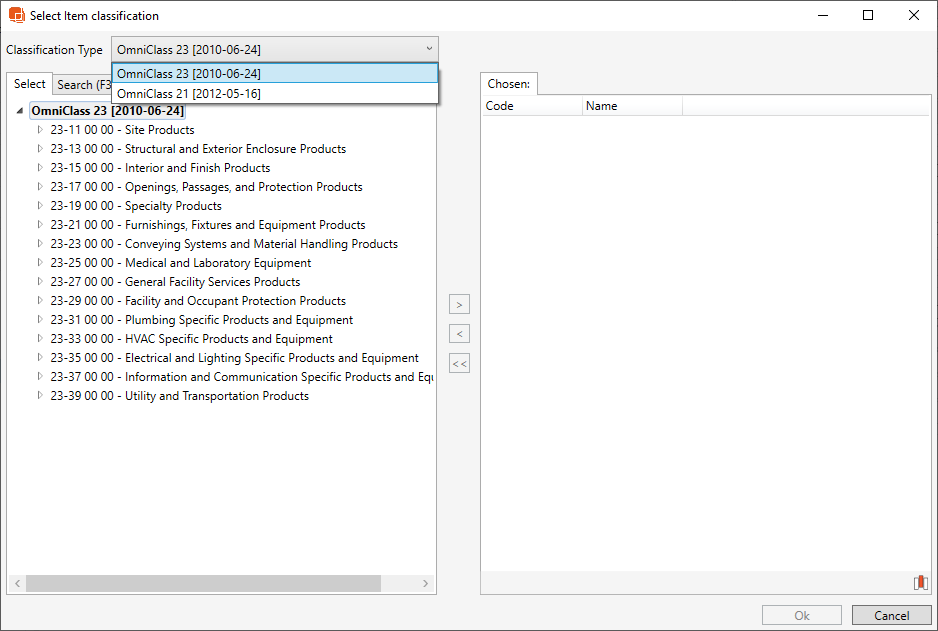
Item Number: Filters report to only show the chosen Items
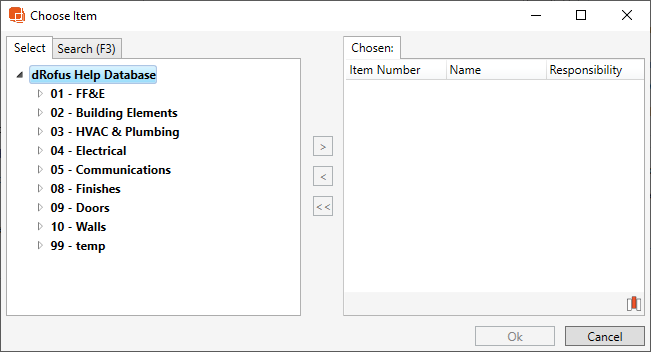
To be Modeled: If checked, only items marked as 'To be Modeled' will appear in the report
ASE: If checked, only Items marked as 'ASE' will appear in the Report
Responsibility: Filter report to show Items with a specific Responsibility
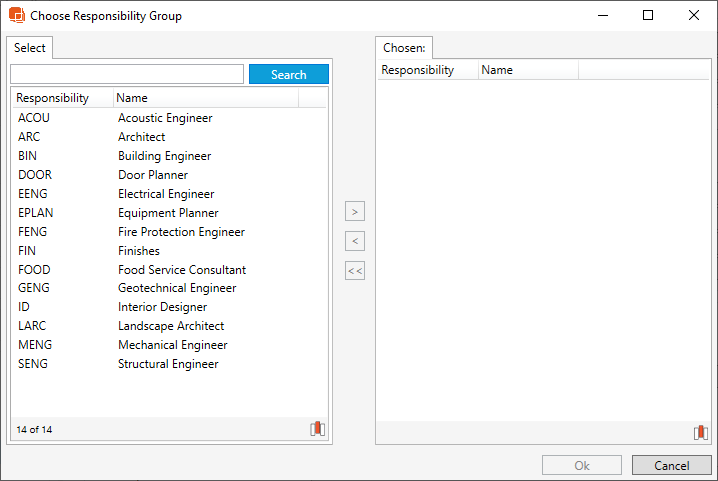
Budget Group: Filters report to only show Items in the selected Budget Group
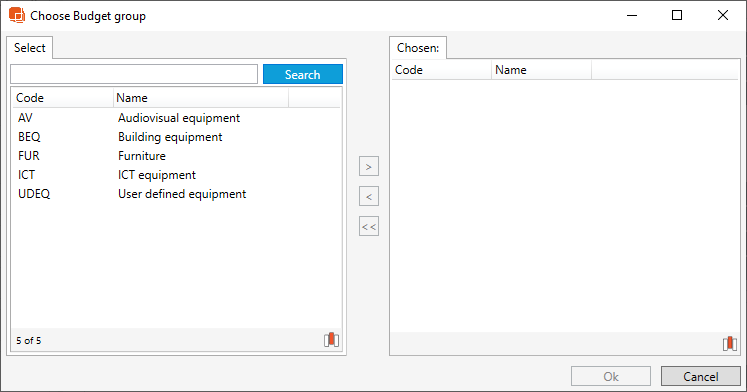
Tender Group: When checked, only Items associated to the specified Tender Group will appear in the list
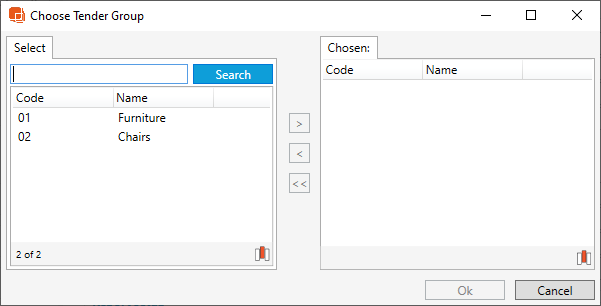
Item Data: Filter Items to match Item Data field
In Room Function: Filter report to only show Items in Room from the selected Function
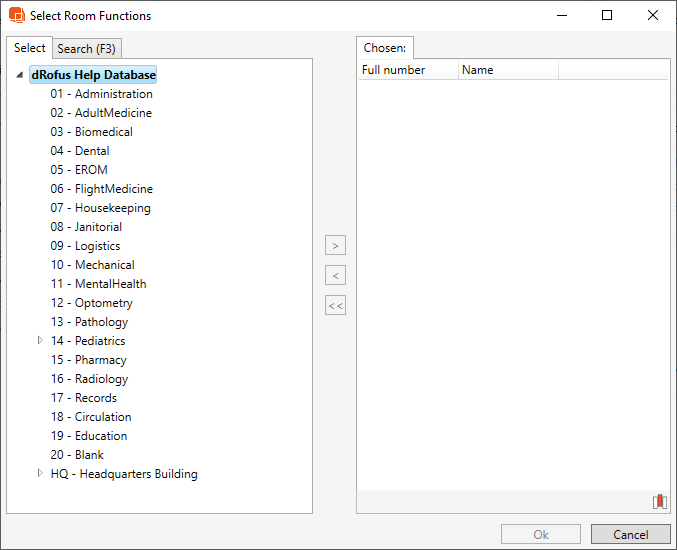
In Room Group: Filter report to only show the items in room from a specified Room Group
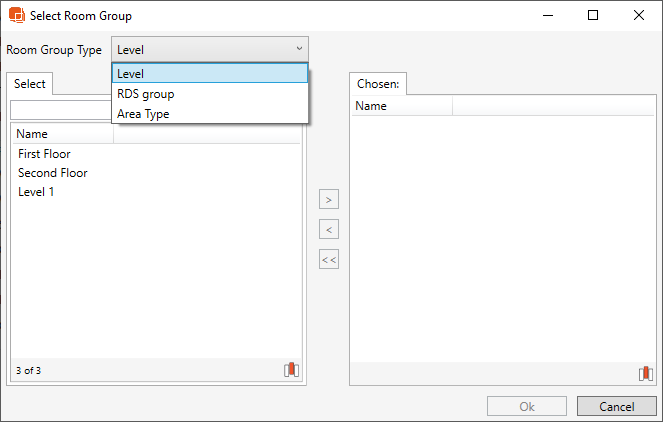
Occurrence Classification/ Status: If checked, only Items with the specified Occurrence Classification/ Status will appear in the Item List
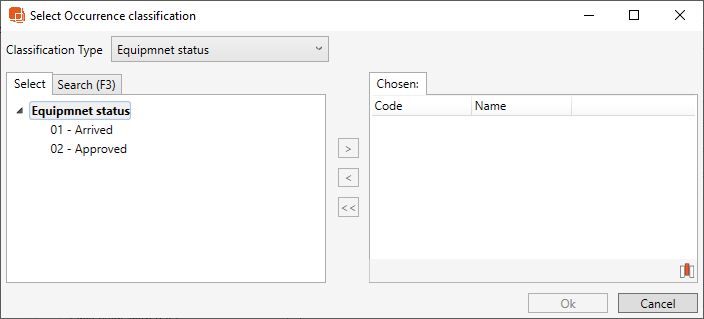
Order by: Defines the occurrences list order. By default the occurrences will list by Function Number, but can be set to order by Room Name, Room Number, User Room Number or Additional Number.
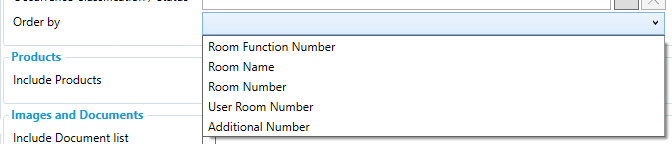
Images and Documents
Include Document List: Item Data report will include a list of documents linked to the item
Include PDF documents as images: This feature renders PDF documents as SVG images and places them in the Report
Log
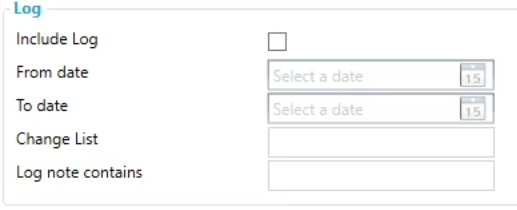
Include Log: When checked, litem data logs will report add additional options become available below.
From date: How far back should the log start.
To date: How recent should the log end.
Change List: Filters log to only include longs from a specific Change List
Long note contains: Filters Log data to only include logs with a specific log note
Report Output
The example report below is only showing fields with data, 'includes Sub Items', 'Includes Occurrences', and are ordered by Room Function Number
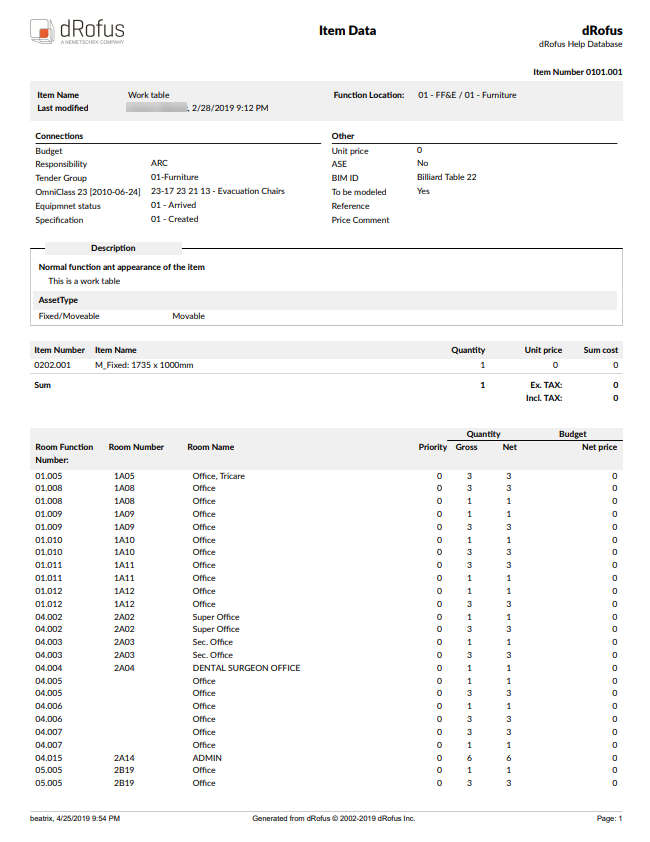
.png)