Deprecated Items in Rooms PDF Report
This reports each room with a list of all items in the room.
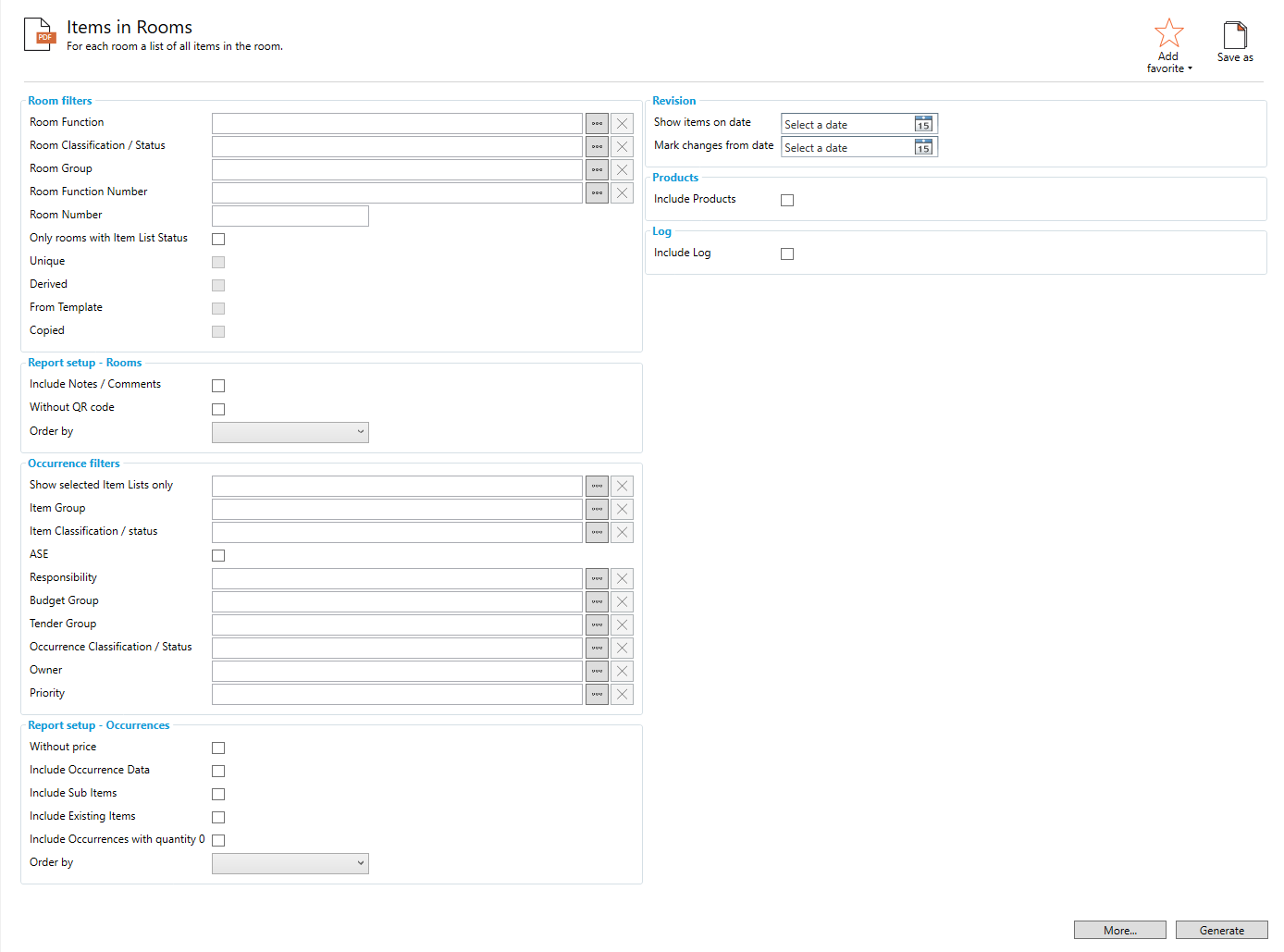
Room Filters
Room Function: Filter report to only show Rooms from the selected Function
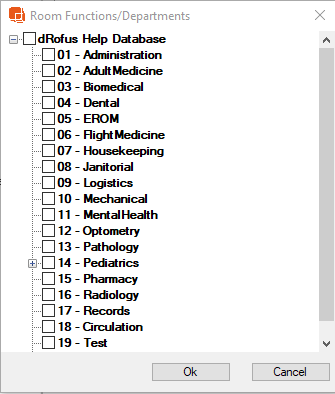
Room Classification / Status: Filter report to only show Rooms from the selected Classifications or Status
Room Function Number: Filter report to only show Rooms from specified Rooms
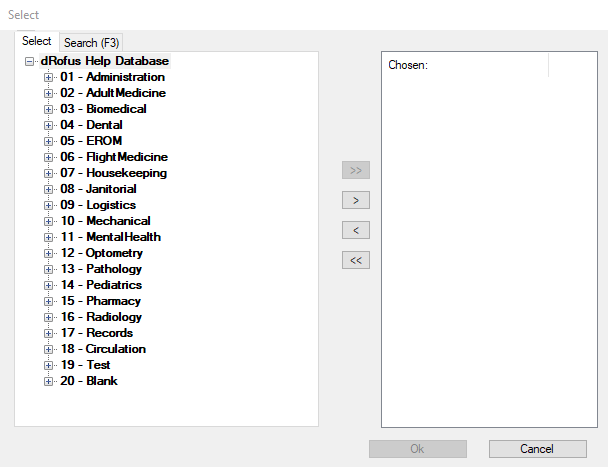
Room Number: Shows Rooms from the specified Room Number value. Use '*' as wildcard for one or more arbitrary characters and '_' as wildcard for one arbitrary character
Room Group: Filter report to only show the Rooms from a specified Room Group
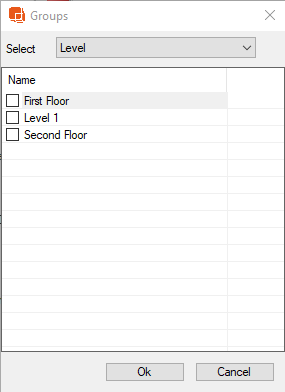
Only rooms with Item List Status: Filter down report to only show Rooms from rooms with an Item List Status
Unique: Only show Rooms from Rooms with a Unique Item List Status
Derived: Only show Rooms from Rooms with a Derived Item List Status
From Template: Only show Rooms from Rooms with a template Status
Copied: Only show Rooms from Rooms with a Copied Item List Status
Report Setup- Rooms
Include Notes/ Comments: Includes Notes and Comments
Order by: The report can be ordered by Additional Room Number, Room Function Number, Room Name, Room Number, or User Room Number
Occurrence Filters
Show selected Item Lists only: Filter report down to only show the selected Items Lists
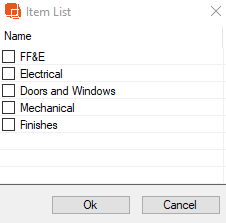
Item Group: Shows occurrences in the specified Item Group
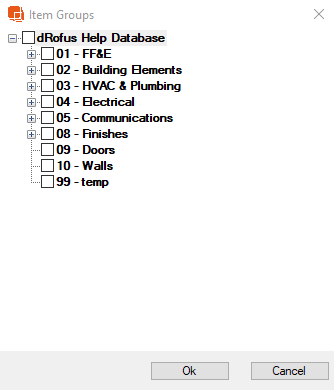
Item Classification/ Status: Filters Item List to only show items with the specified Status
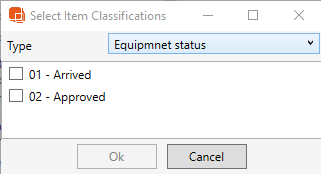
ASE: If checked, only Items marked as 'ASE' will appear in the Report
Responsibility: If checked, only Items with the specified Responsibility will appear in the report

Budget Group: If checked, only Items with the specified Budget Group will appear in the report
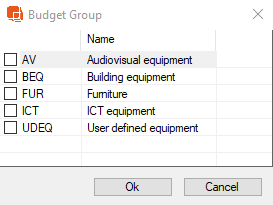
Tender Group: When checked, only Items associated to the specified Tender Group will appear in the list.
Occurrence Classification/ Status: If checked, only Items with the specified Occurrence Classification/ Status will appear in the Item List
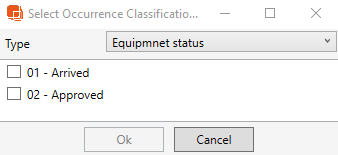
Owner: If specified, only shows Items associated to the selected Owner
Priority: If specified, only shows Items associated to the selected Priority Group
Report Setup- Occurrences
Without Price: If checked, the item list will exclude Quantity and Budget Price
Without QR Code:
Include Occurrence Data: Includes Occurrence Data in the XML file. If Report is custom built, this data can be used to map to fields in the custom report.
Include Sub Items: Includes Sub Items in Item Lists
Include Existing Items: Includes Existing Items in Item List
Order by: Order Occurrences by BIM ID, Item Name, Item Number, or Reference. If none selected, by default the occurrence order will be by Item Number.
Revision
Show Items on date: Shows the Items at the end of the selected date. Item in purchase are not shown. Constraints can only be done using today's values. The value shown of quantity, owner, priority, and description is the value on the selected date. Otherwise the values shown are today's values.
Mark changes from date: Marks changes from the beginning of the selected date.
Products
Include Products: If checked, products will be included in the XML file.
Images
Include Images: If checked, report will include room images
Number of Images: If defined, report will limit the number of images.
Log
Include Log: Shows Room Log Data
Report Output
The Items in Room report output shows a list of items in the predefined Room (01.009)
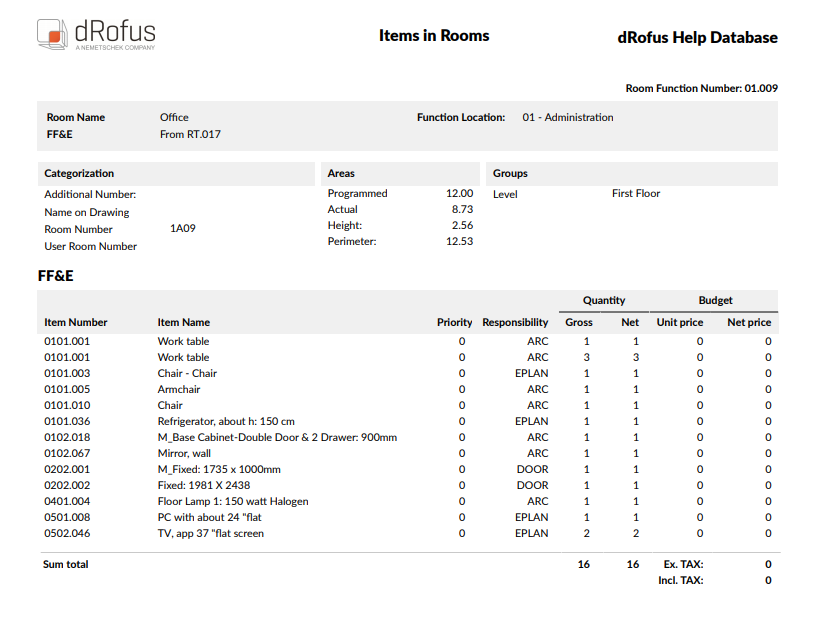
.png)