Linking ArchiCAD Objects to Items in dRofus
Link Individual Objects
To link an ArchiCAD Object to a dRofus Item, first activate the dRofus Panel and then select the ArchiCAD Object within the model. The dRofus Panel will indicate whether the ArchiCAD Object is linked or not.
If the selected ArchiCAD Object is already linked, the primary information pertaining to the dRofus' Item's Core properties will be displayed as shown below:
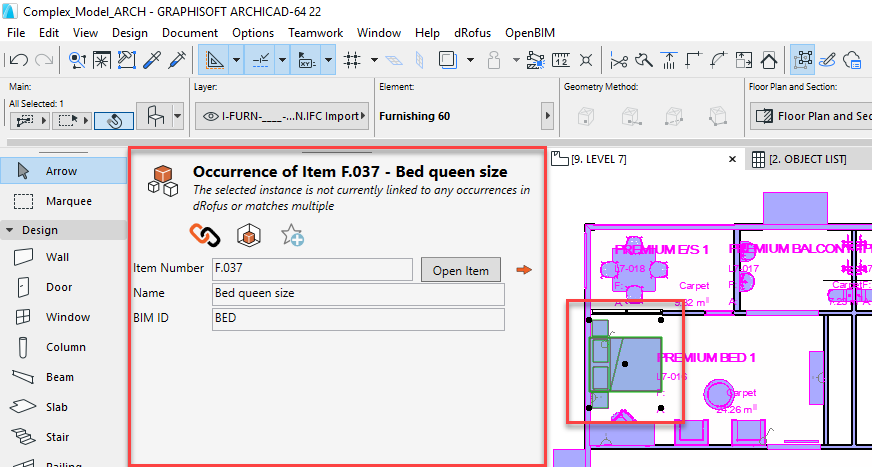
If the selected ArchiCAD Object is not already linked, the link operation can be executed within the dRofus Panel using the following steps:
- The status within the dRofus Panel will display "x is currently not linked to dRofus" and a 'Link to dRofus' button will be available. (Refer to: dRofus Panel Introduction)
- Click on the 'Link to dRofus' button:
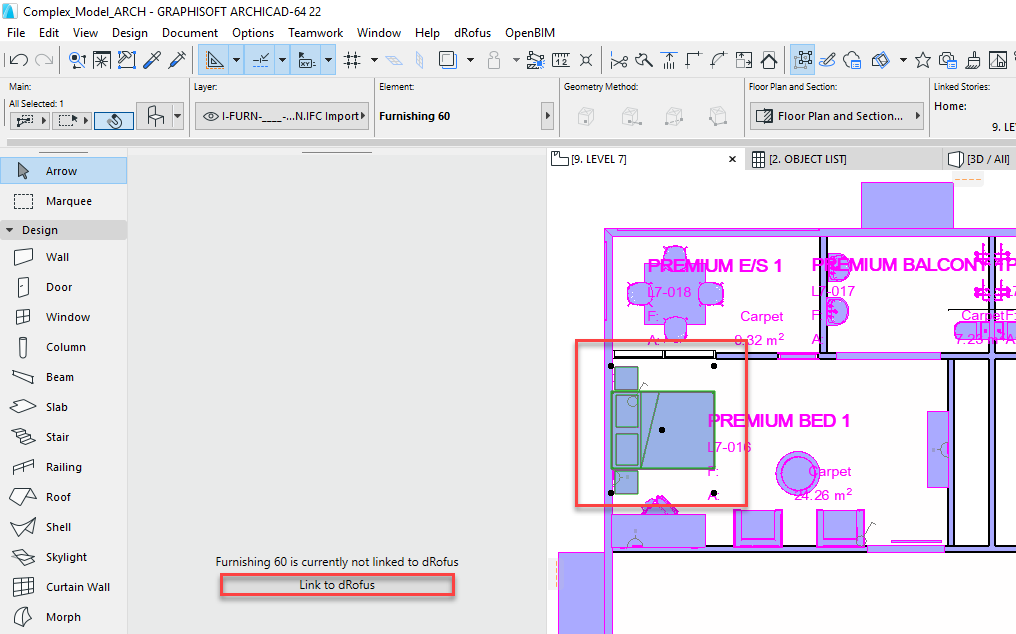
- Within the Link Object dialog, select the dRofus Item that you want to link to from the list of Items shown in the dialog.
Within the dialog, you can either- (3), (1) & (2) - Search or Browse, then Link the selected ArchiCAD Zone to an existing dRofus Room or
- (3) & (4) - Browse then Create New + Link to create a new dRofus Item within the Item Group Structure and link the same with the selected ArchiCAD Object:
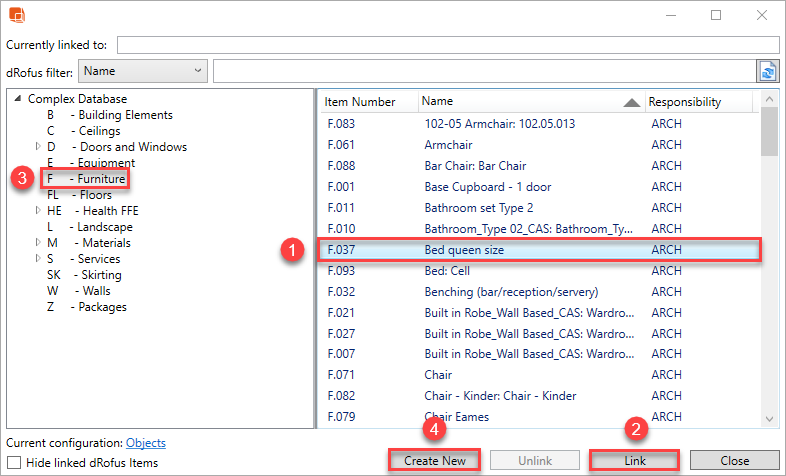
Once the above have been executed, the primary information of the linked dRofus Item's Core Properties will appear within the dRofus Panel.
NOTE
Note that the Create New option will only create a new dRofus Item. In order to update the quantity of Items in Rooms in dRofus, you will need to either add it explicitly to the Rooms' Items lists within dRofus or use Update dRofus within the Model Equipment dialog in ArchiCAD (Refer to: Items in Multiple Zones Selected or by ArchiCAD Level or by ArchiCAD Model).
Link ArchiCAD Objects and dRofus Items Based on a Key Attribute
If you have established Objects in ArchiCAD as well as Items in dRofus, you can link them together based on values within the Key attribute used for comparing. For each Object <-> Item link.
This value will need to be apparent in both ArchiCAD Object as well as dRofus Item. The Key attribute used for comparing can be any chosen parameter within the ArchiCAD Object and dRofus Item.
To link ArchiCAD Objects to dRofus Items, within the Addon, you will need to setup the Object <-> Item Configuration with your chosen dRofus attribute and ArchiCAD parameter as the Key attribute used for comparing. In the example below we have used dRofus' BIM ID and ArchiCAD's Library Part Name as the Key attribute used for comparing:
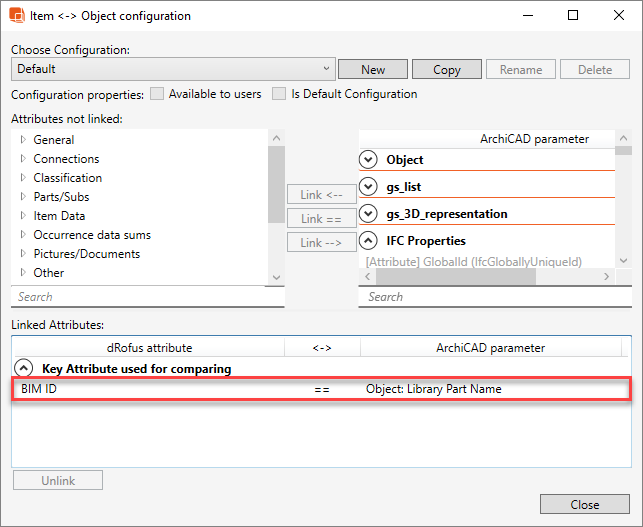
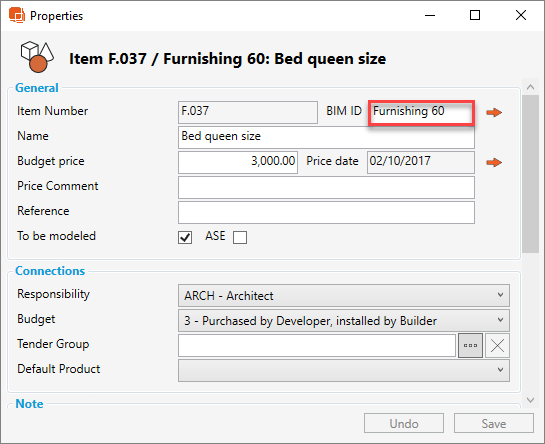
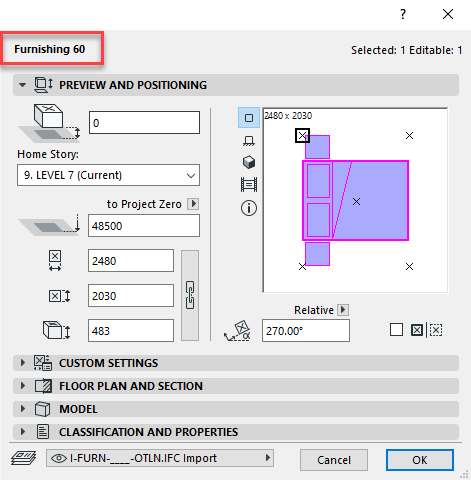
To create new, delete existing or edit an existing Object <-> Item Configuration, you will require BIM Administration access within dRofus.
See how you can change the configuration in ArchiCAD Object to Item Configuration.
.png)