Linking Existing Items to Planned Item Occurrences via the Rooms Module (Method 1)
Existing Item Properties
Additional information can be record on individual Existing Items within the Properties Panel. Pictures and documents can be added via the Pictures/Documents tab. See Documentation and Images for a description.
To link an Existing Item to an Item Occurrence located within a Room:
Open Rooms Module
Open Room by double click on the Room to which the Existing Item is to be transferred and locate the individual Item Occurrence within the relevant Item List.
Right click the Occurrence and Select "Existing Items" or select the button for Existing Items in the Ribbon (see below)
Either:
"Add" (to register a new Existing Item)
"Connect to Existing" to bring up a list of unassigned Existing Items for allocation
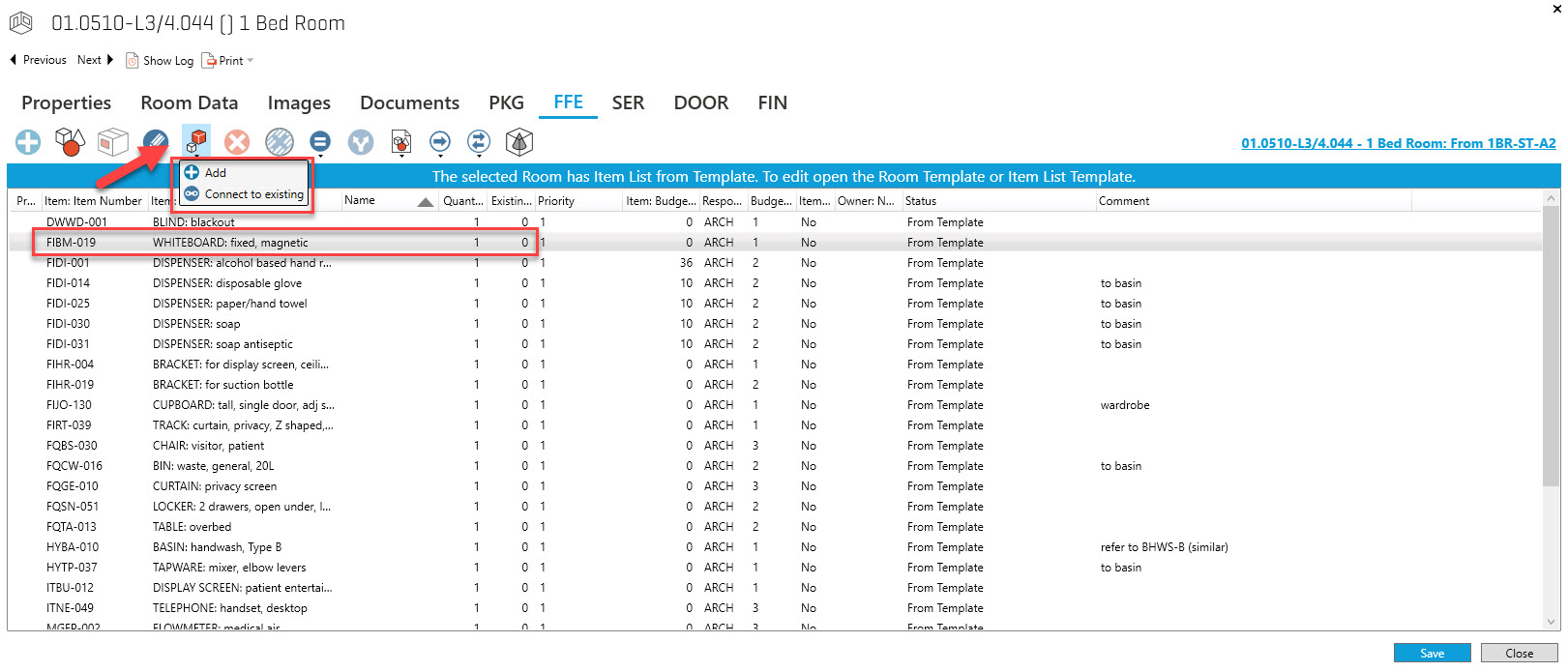
This will then also append any information associated with the Existing Item to the Item Occurrence located in the Room.
As Existing Items are allocated to Item Occurrences the total net quantity for the Item will be accordingly reduced and the Gross Quantity represents the sum quantity of existing and new.
The software does not prevent you from registering an excess amount of Existing Items for an Item, so you have to take care that the net quantity is not negative.
The items list will display "Existing Qty." information indicating that existing items are linked.
Once the Existing Item is linked to an occurrence of an Item in a room, the Item can not be deleted from the room without first removing the association with the Existing Items.
If the Room has been populated with Items from a Room Template or Template, these can not be deleted until any Existing Items have been removed from the Rooms which utilize this list. Consequently, you cannot delete or redo the list until this has been done.
Linking Existing Items to occurrences of Items in Rooms where there is a quantity of more than 1
Firstly if there are multiple instances of the Item then they should be split into individual occurrences (see below):
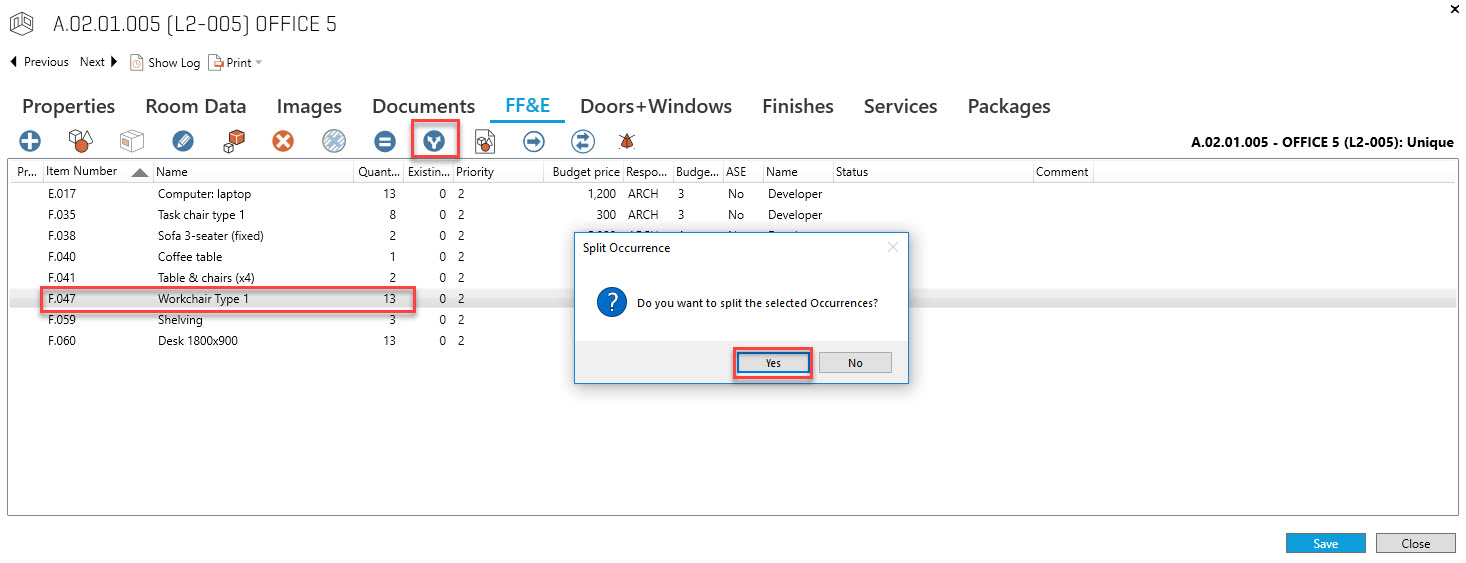
By right clicking on an individual Item in the Item List for the Room you will be given the option to either "Add" or "Connect to existing" (i.e. previously defined) Existing Item
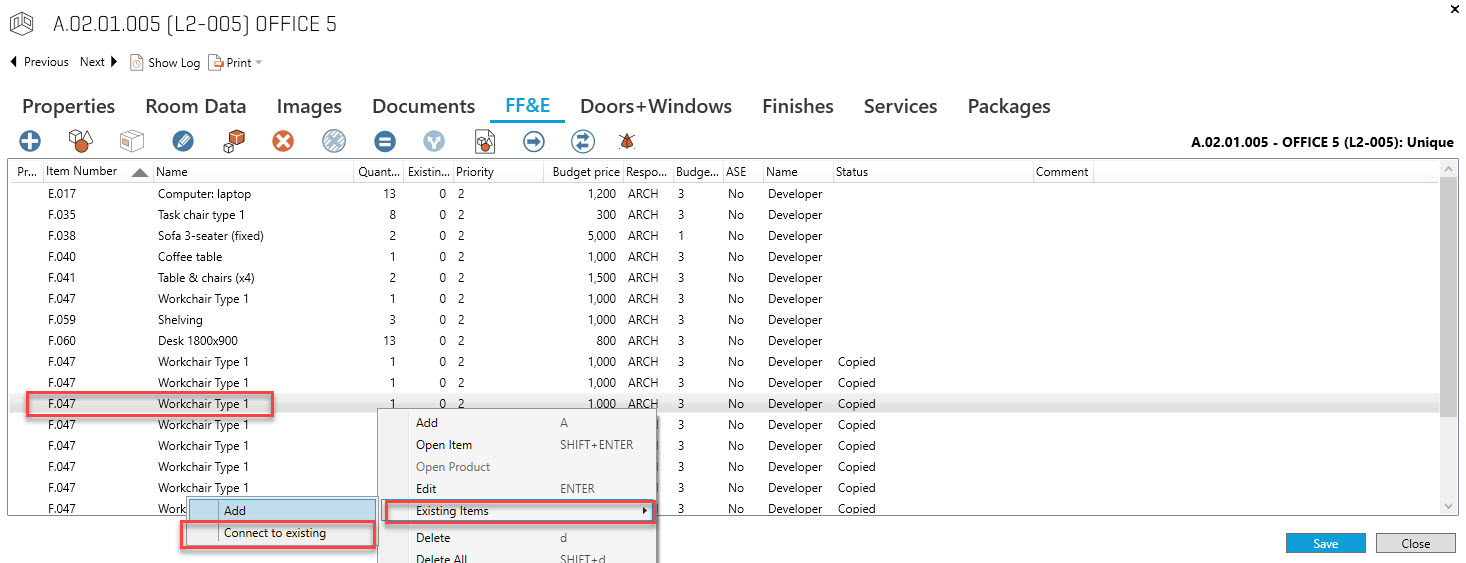
A "Select Occurrence" panel will appear and allow you to allocate the Existing Item.
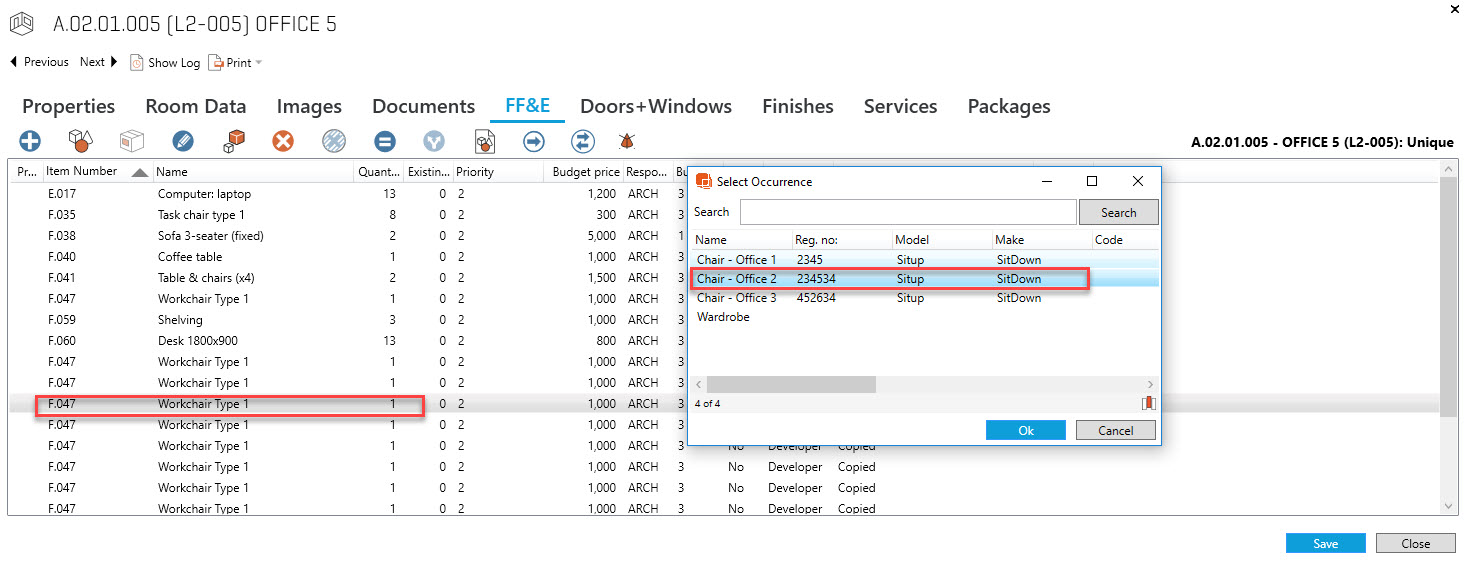
Linking Existing Items to occurrences of Items in Rooms via the Items Module (Method 2)
There is another workflow that can be utilized within the Items Module for linking Existing Items to Item Occurrences in Rooms:
In the Properties Panel when an Existing Item is selected there is a section called Connections as highlighted below:
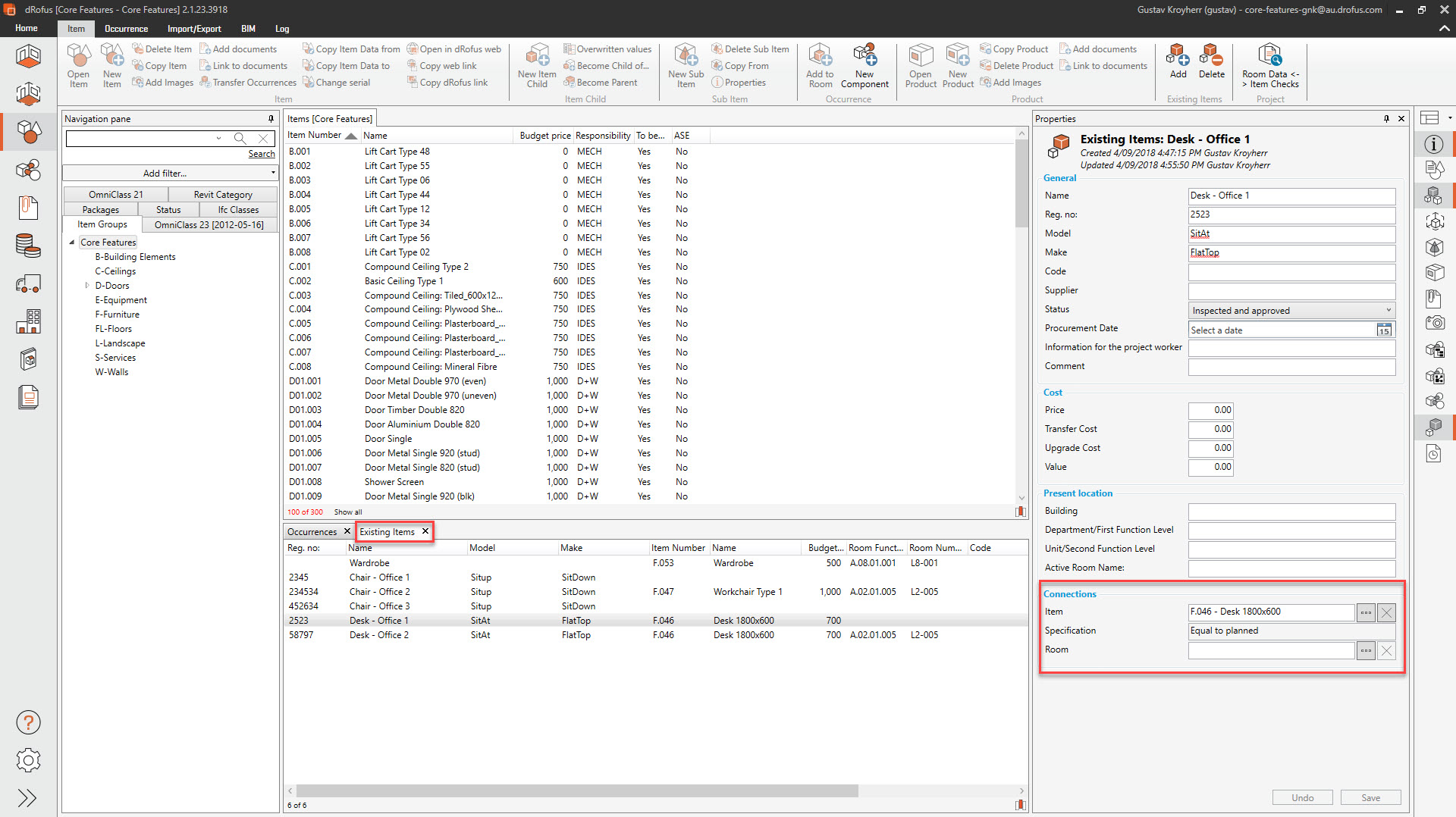
The steps are as follows:
First the equivalent Item is selected in the top drop-down (this can be used with multiple Existing Items)
Secondly the Room drop-down is selected for each Existing Item and a list of Rooms containing the nominated Items are visible, one is selected for each Existing Item and the remaining number of Items for selection is reduced accordingly. (Note: Care must be taken to not associate multiple Existing Items with a single Placed Item)
To disassociate an Existing Item from a Placed Item use the "X" to the right to delete the association.
.png)