Project Reports
Create a Project Report
You can save your frequently used PDF reports as a new project report. After setting your desired limitation and expansions to the report, you can choose to save the report by clicking "Save as" in the top right corner of the report option window.
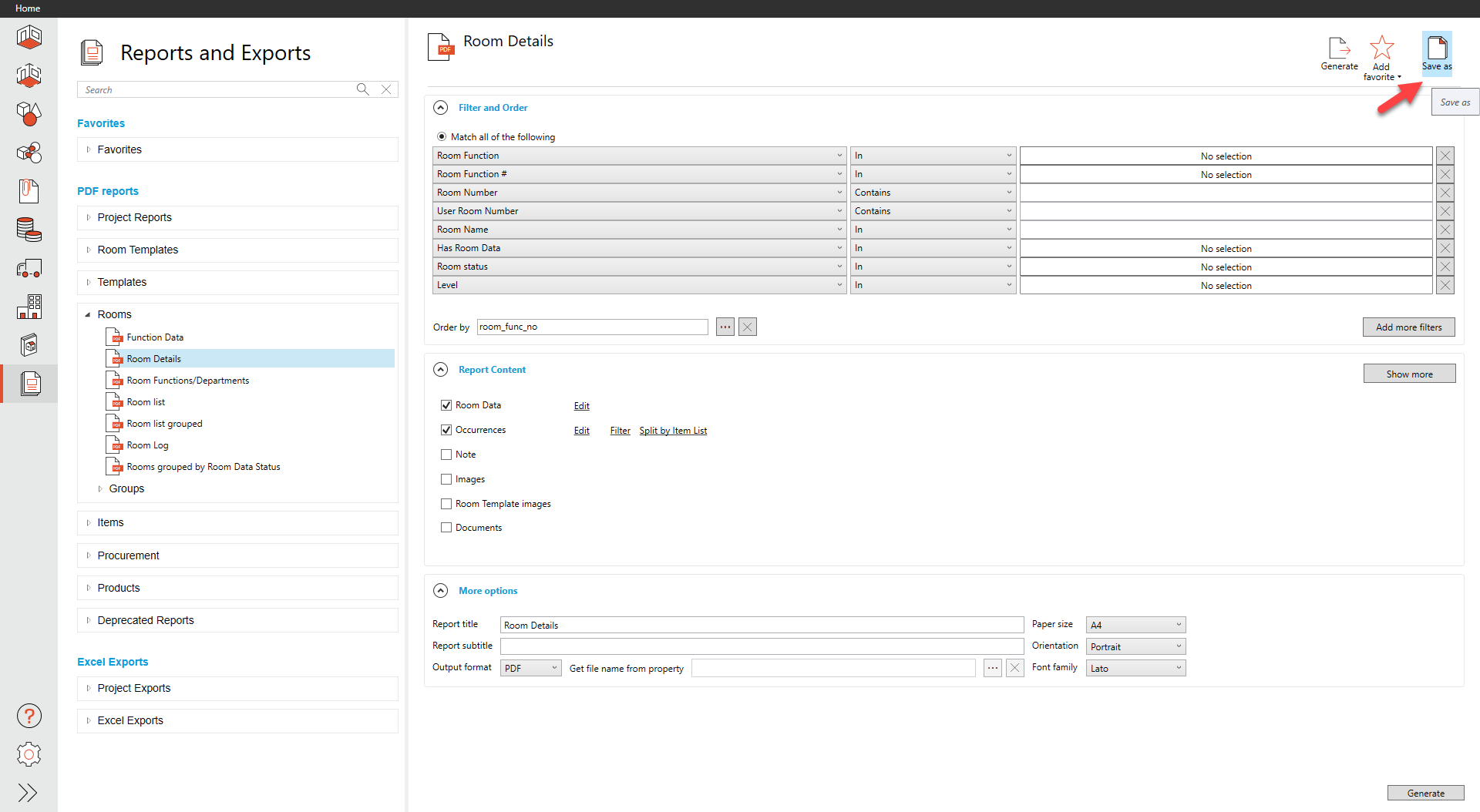
A new window will appear where you can fill in a custom title, description, and the possibility to share your project report with other users.
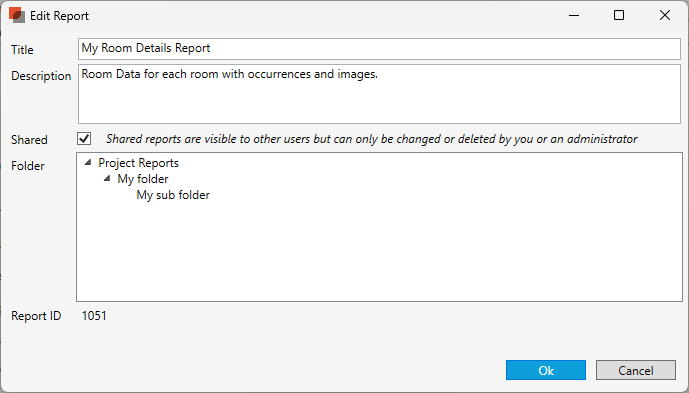
Insert your report title and description (optional)
Activate Shared if you want to share the project report with other users in the same database
Your new report will be saved under the category Project reports with your custom report name and description:
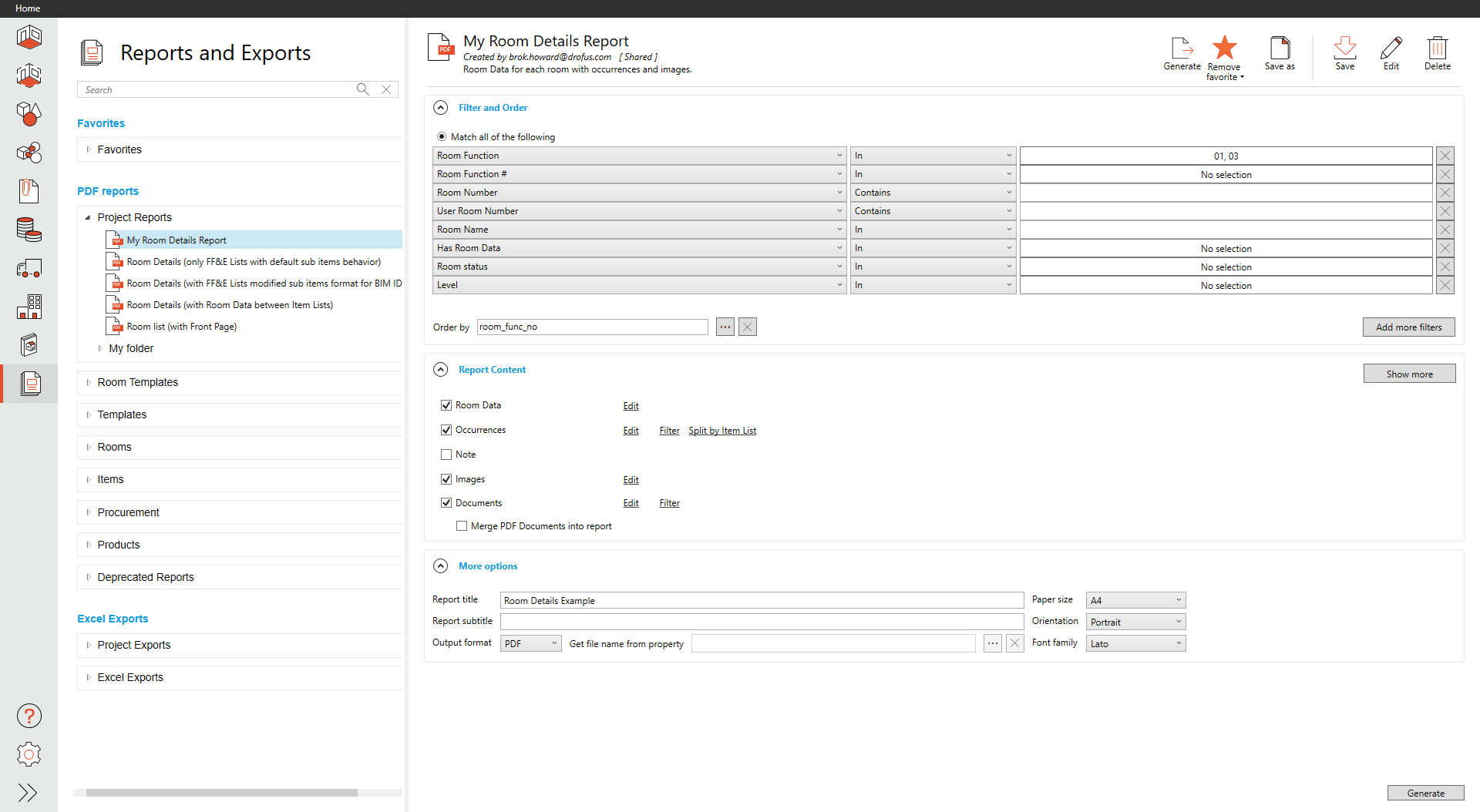
A text showing Shared will be visible to the right of the report title if the report is shared.
Copy a project report
To copy a project report, select the report you want to duplicate and press Save as, as explained above. You will then be able to give the copy a new title, and description and decide whether to share it or not.
Edit a project report
You can edit both the title and description of your project report and the options you have included in the report.
Edit title, description, sharing, and custom template: Select Edit on the top menu to the right;
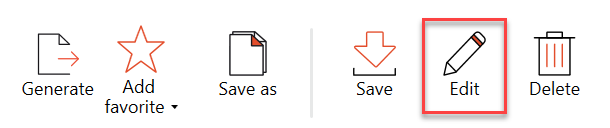
Edit options: Make your adjustments to options and select Save;
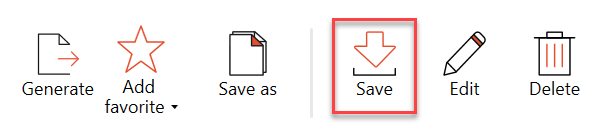
Project report folders
Project reports can be organized in folders and sub-folders. To create a folder, select the Project reports heading and select New Folder on the upper right side of the window;
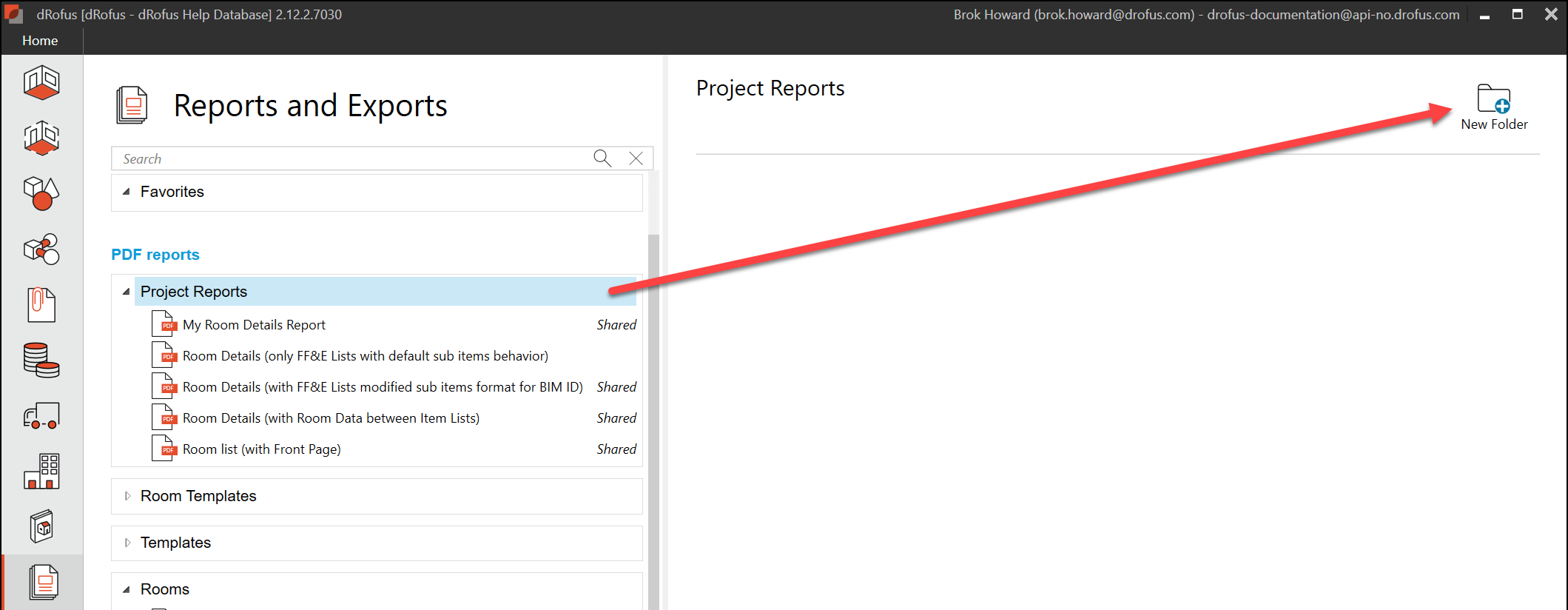
The new folder will appear in the Project reports category, where you can give it a name. Select the folder and repeat the process to create sub-folders.
To assign existing project reports to a folder, select the report you want to assign and select Edit. Pick the correct folder in the Folder section and press Ok;
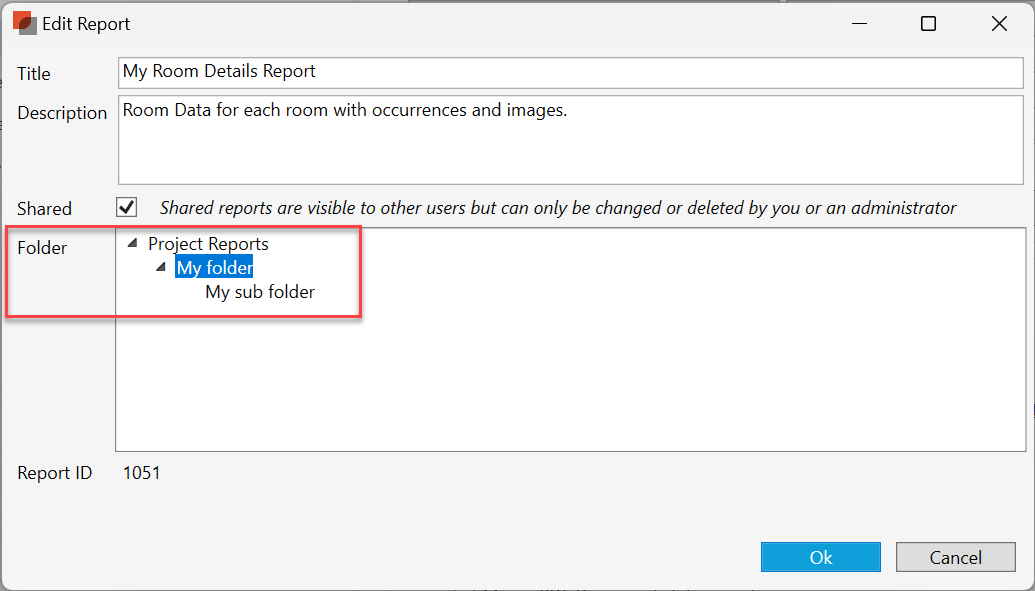
Note the Report ID. This is helpful to share with your report creator to reference if a report needs edits or customization. This is also helpful when reporting an issue in your support tickets as it is the true unique identifier if there are several reports with the same saved name.
.png)