Deprecated Room Data for Room PDF Report
This report includes Room Data for each Room.
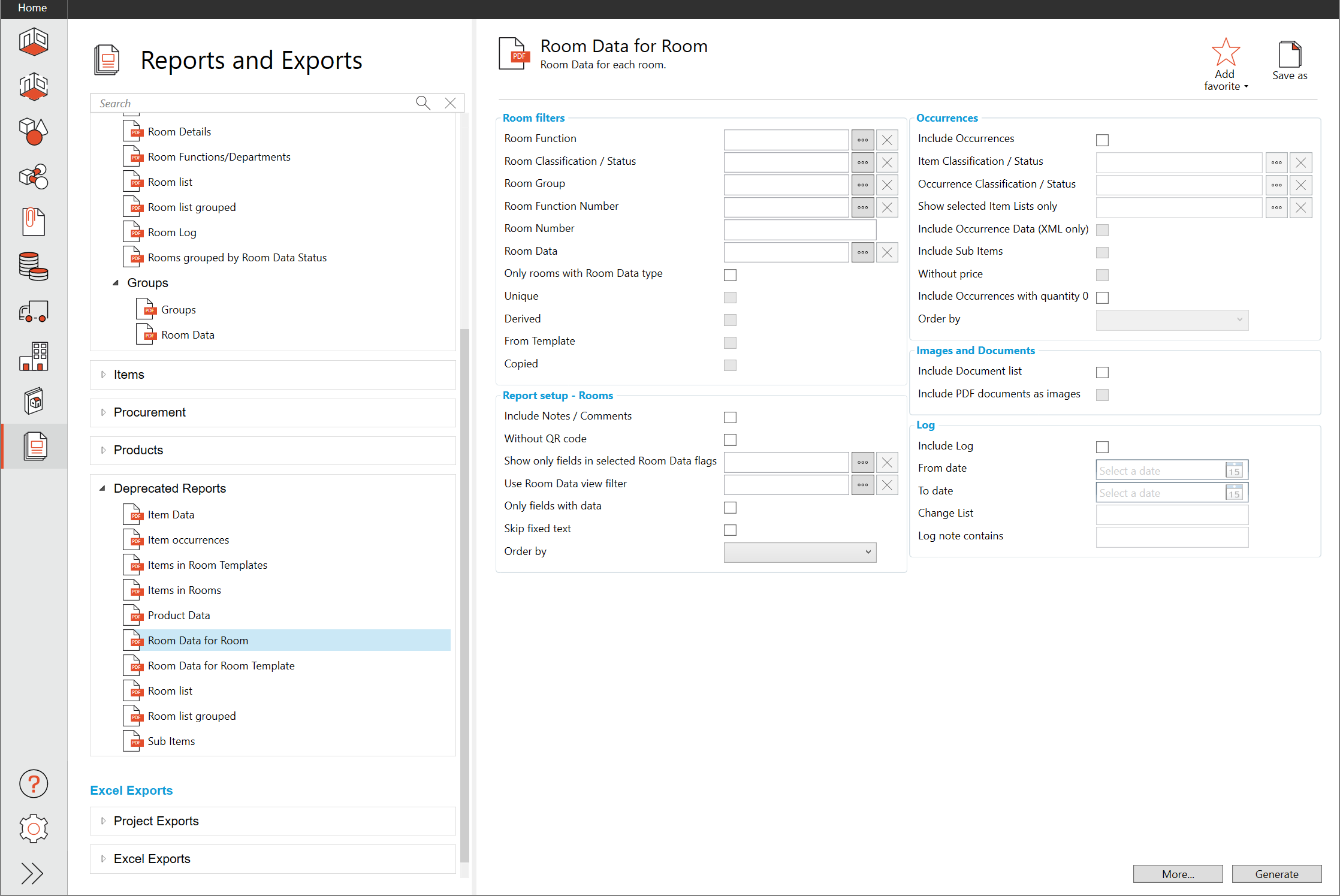
Room Filters
Room Function: Filter report to only show Rooms from the selected Function
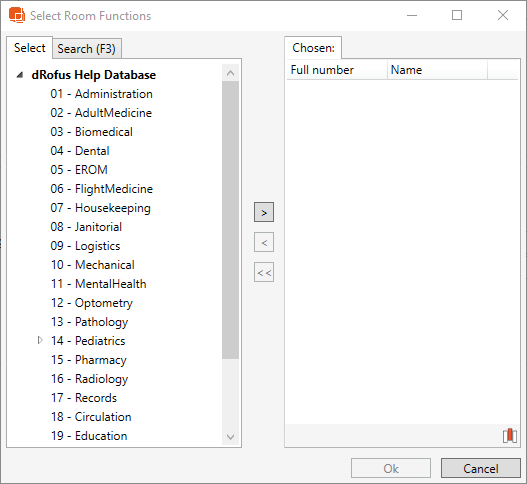
Room Classification/Status: Filter report to only show the Rooms from a specified Classification or Status
Room Group: Filter report to only show the Rooms from a specified Room Group
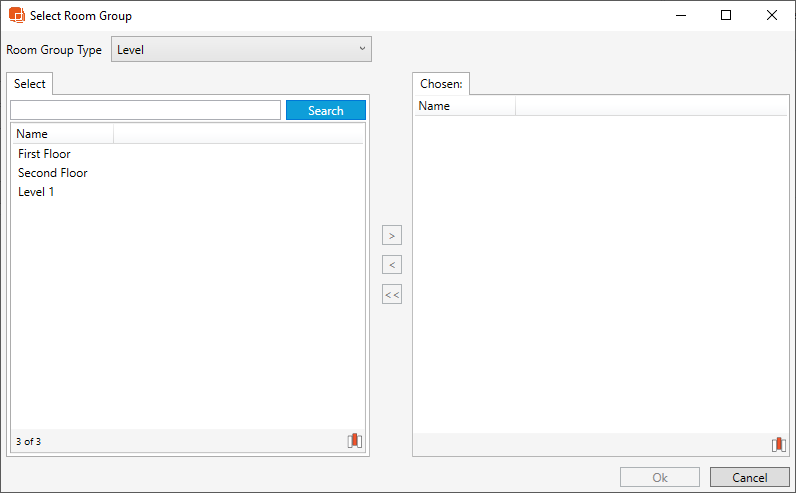
Room Function Number: Filter report to only show selected Rooms
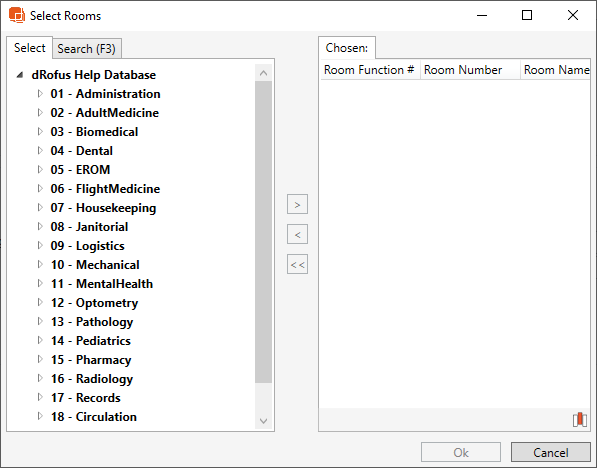
Room Number: Shows Items in Room from the specified Room Number value. Use '*' as wildcard for one or more arbitrary characters and '_' as wildcard for one arbitrary character
Room Data: Filter room to match a a Room Data field
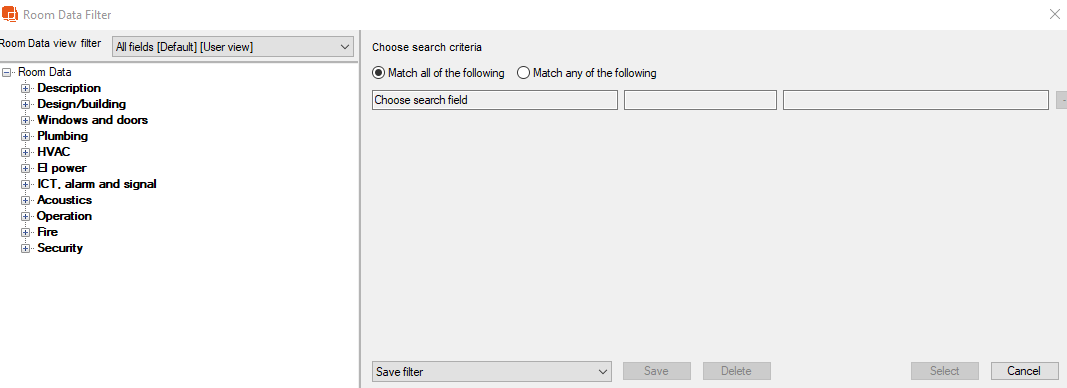
Only rooms with Room Data Type: Filter down report to only show Rooms with a specified Room Data Status
Unique: Only show Items in Room from Rooms with a Unique Item List Status
Derived: Only show Items in Rooms from Rooms with a Derived Item List Status
From Template: Only show Items in Rooms from Rooms with a template Status
Copied: Only show Items in Rooms from Rooms with a Copied Item List Status
Report Setup- Rooms
Include Notes/ Comments: Includes Notes and Comments
Without QR Code: Hides auto generated QR Code in report if checked
Show selected Room Data Tab fields only: When chosen, the report will only show the selected Room Data Flags.
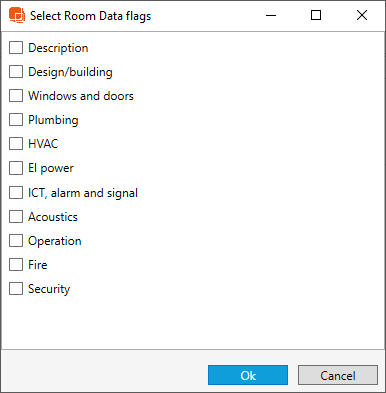
Use Room Data view filter: If a view filter is specified, report will only show Room Data that is in the view filter
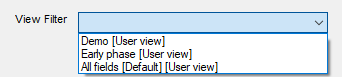
Only fields with data: If checked, the report will only show fields that have data
Skip fixed text: If checked, the report will not show fixed text fields
Order by: The report can be ordered by Additional Room Number, Room Function Number, Room Name, Room Number, or User Room Number
Occurrences
Include Occurrences: If checked, the report will include a list of occurrences
Item Classification/ Status: Filters Item List to only show items with the specified Status
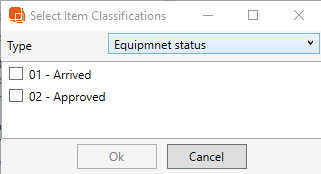
Occurrence Classification/ Status: If checked, only Items with the specified Occurrence Classification/ Status will appear in the Item List
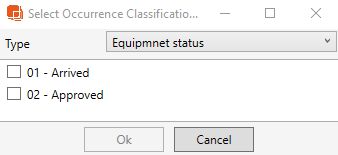
Show selected Item Lists only: Filter report down to only show the selected Items Lists
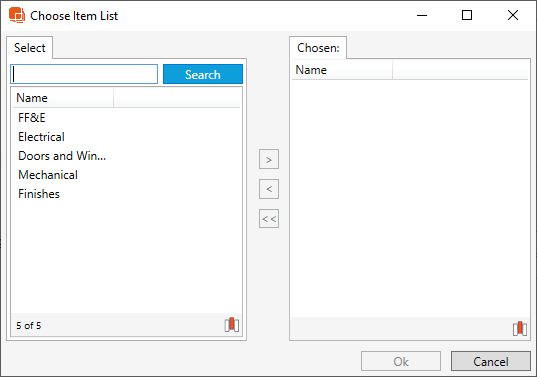
Include Occurrence Data (XML only): Includes Occurrence Data in the XML file. If Report is custom built, occurrence data can output.
Include Sub Items: Includes Sub Items in Item Lists
Without Price: If checked, the item list will exclude Quantity and Budget Price
Order by: Order Occurrences by BIM ID, Item Name, or Item Number. If none selected, by default the occurrence order will be by Item Number.
Images and Documents
Include Images: If checked, report will include room images
Number of Images: If defined, report will limit the number of images.
Include Document List: Room Data report will include a list of documents linked to the Room
Include PDF documents as images: This feature renders PDF documents as SVG images and places them in the Report
Log
Include Log: Shows Room Log Data
From Date: Specify date to start showing logs from
To Date: Specify data to stop showing the logs
Change List: Filters log to only include longs from a specific Change List
Log Note contains: Filters Log data to only include logs with a specific log note
Report Output
The Room Data report output example below includes occurrences and is filtered to only show the 'Description' and 'Design/ Building' flag.
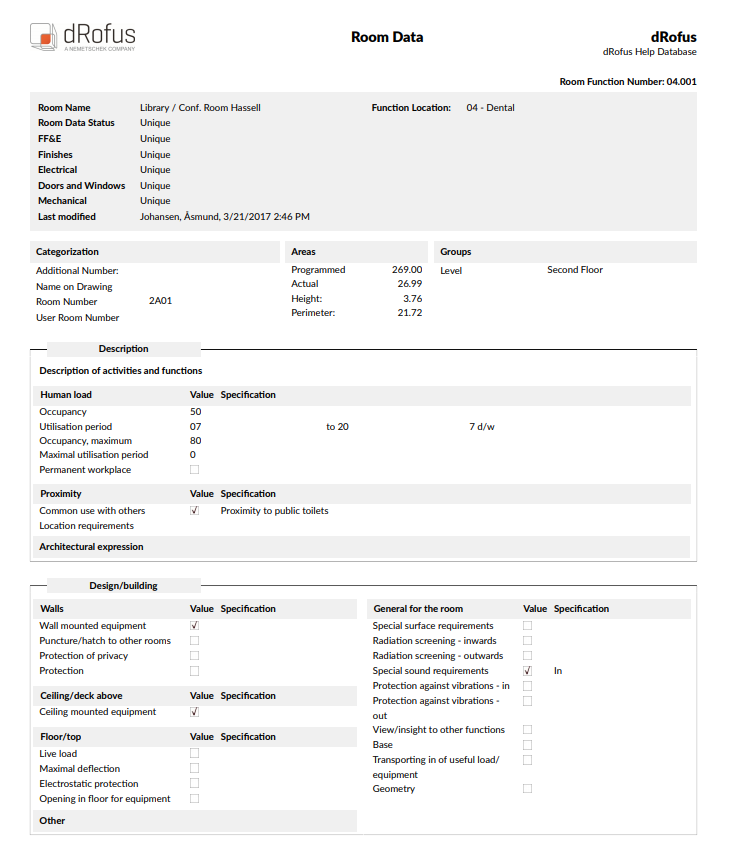
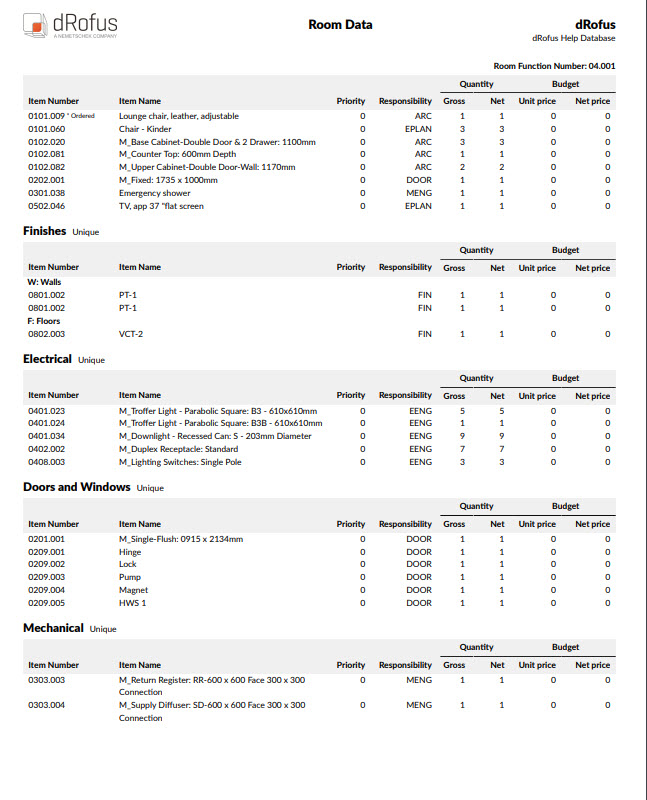
.png)