Room Properties
The properties panel within the Rooms Module is used to show properties for Rooms, Functions, Groups and Occurrences. The properties panel will automatically update based on what is selected in the lists. Choose to show and hide properties by selecting:

from the list of panels on the right side of the room module. The placement of the panel can be moved and rearranged.
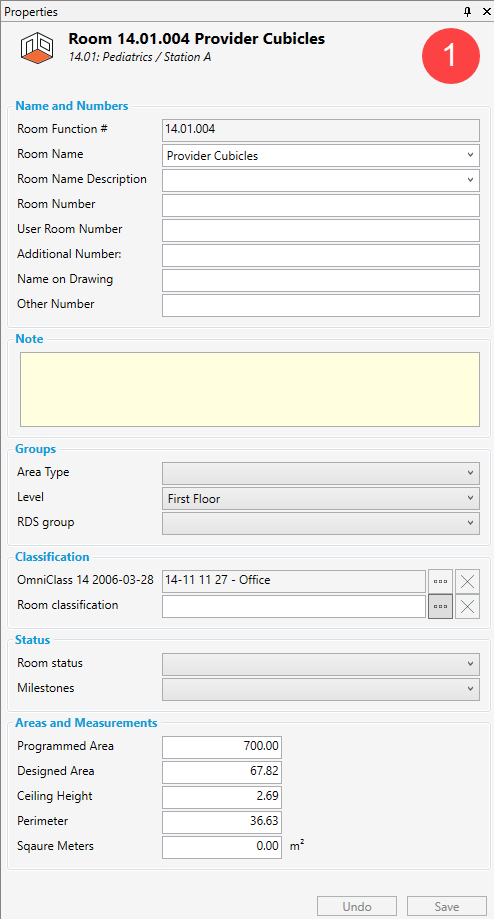
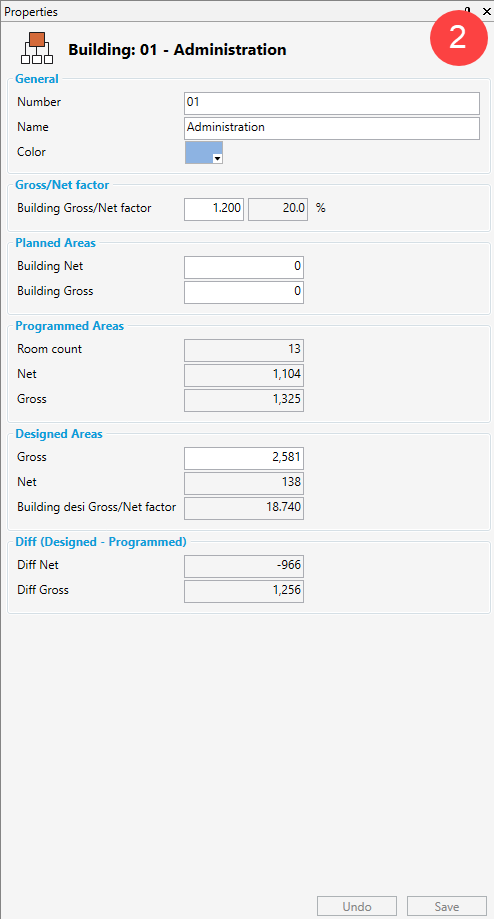
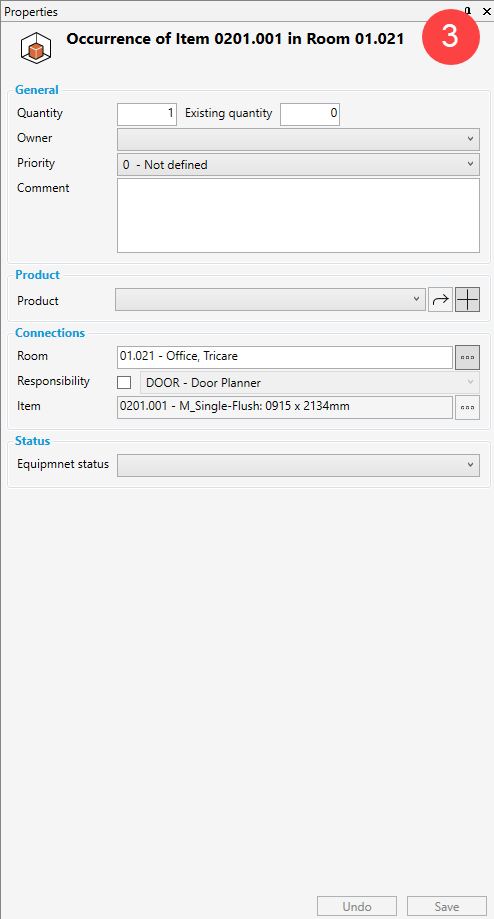
Above are three examples of the properties panel contextually changing based on what is selected in the Room module.
(1) When a Room is selected
(2) When a Function is selected
(3) When an Occurrence in an equipment list is selected
The properties panel allows both the ability to view and edit data on different entities without having to open other modules. For example, the item module occurrence properties can be edited by selecting an occurrence from within the Rooms module.
Properties for functions
General
Number: Function number. This number/character will be part of the room function number
Name: Name of function
Color: Optional color for the function. The color can be included in Excel exports and be synchronized to third part tools via plugins. The color will also be used when visualizing the function in IFC mode.
Room count: Displays the quantity of rooms connected to the function.
Programmed Areas
Net: Sum of net areas for the rooms in the function/sub-function
Designed Areas
Gross: Can be set manually or synchronized from model
Sum Gross Area: Shows the sum of gross area for all sub-functions
Net: Sum of designed areas for the rooms
Gross/Net factor: Used for calculation of gross designed area.
Diff net (Design-Programmed): Differences between programmed and designed areas for the rooms in the function/sub-function
Diff gross (Designed - Programmed): Difference between designed gross area and programmed gross area
Function Planner Areas
Used for the planning of functional areas before a room list is created.
Properties for Rooms
The room properties contain a set of information which is unique for each room in the project. The room's function number is automatically assigned by the system according to the function under which rooms are created. The room function number is the most important piece of information in the room properties and identifies the room. This number will never be re-used and follows the room for its entire life cycle.
Name and Numbers
It is essential for a project to maintain consistency when naming rooms. dRofus has the functionality to help with this. A room can be named using two fields, Room name and Room name description. The intention here is to provide the room with a general name, such as "Office", "WC" etc. to allow simple searches for rooms of the same type. Subsequently, a room is assigned a more specific description, such as "1 person" and "ADA" so that the complete room name is "Office, 1 person" and "WC, ADA". The rooms will be displayed like this in all lists and reports, i.e. "room name, room name description". Room names are selected from the drop-down list. If a room name is missing from the room name in the list, check whether the project has other names in use. If not, type it in. When created a new room name is saved, a message will appear stating that the name will be entered in the list of permitted room names. When selecting a room name, the list of room name descriptions will display the descriptions which are relevant for the room name chosen. Choose one of these or type in a new one. When entering a room name description which has not been used before together with the selected room name, the system will ask if it should be added to the room name description list for future consideration. Ref. also Room Name Manager.
Note
Optional note field for the room. Read-only users can use this field without restrictions, it is never read-only.
Groups
Lists all Room Group Types created in the database. Room Groups will be displayed as a drop-down list where they can be associated with a room.
Classification
Shows all classifications created for rooms and the possibility to connect the room(s) to room classification
Status
Shows all statuses created for rooms and the possibility to connect the room(s) to room statuses
Areas and measurements
A room has a number of unique areas and dimensions. The project will define which and how many of these are to be used in addition to the default: Programmed and designed area, perimeter, and ceiling height.
Note: Areas and Measurement fields can have a value up to 999,999.99
Change room property information in several rooms
If you want to change room properties information in several rooms, this can be performed as one operation. Select the rooms in the room list that need to change by holding the SHIFT or CTRL keys down while selecting with the mouse. Once rooms are highlighted, select the checkboxes in front of the fields in the room properties panel that needs a change. To change a field the check box next to the field is required. Be sure to click on the Save button.
Info: When changing the room properties fields for several rooms at a time, be sure the intention is to enter the same value for this field for all rooms. If uncertain what the old value was, select a room, right-click and go to room log.
.png)