Item Data
Access Item data:
Select Items
Double click on the Item or Select “Open Item” from the right-click menu
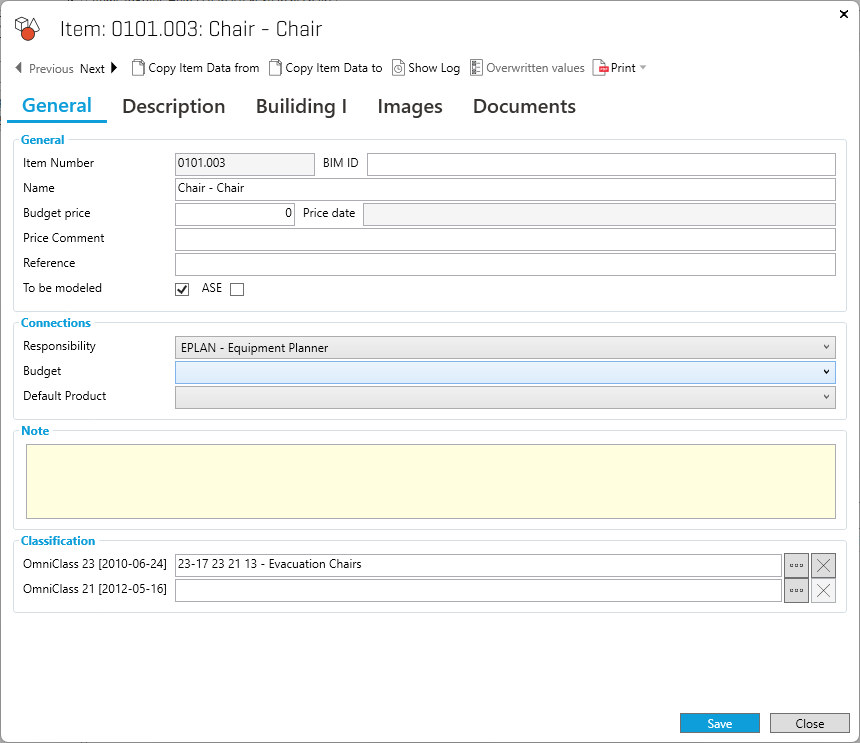
General: Displays the same data as in the Item Properties pane
Description: Add or view the Item description
Images and Documents: Add or view images and documents connected to the Item
Tabs with requirement can be added. Item / Occurrence View Filter is used to determined what requirement that is displayed. Bellow is an example showing more tabs with requirements:
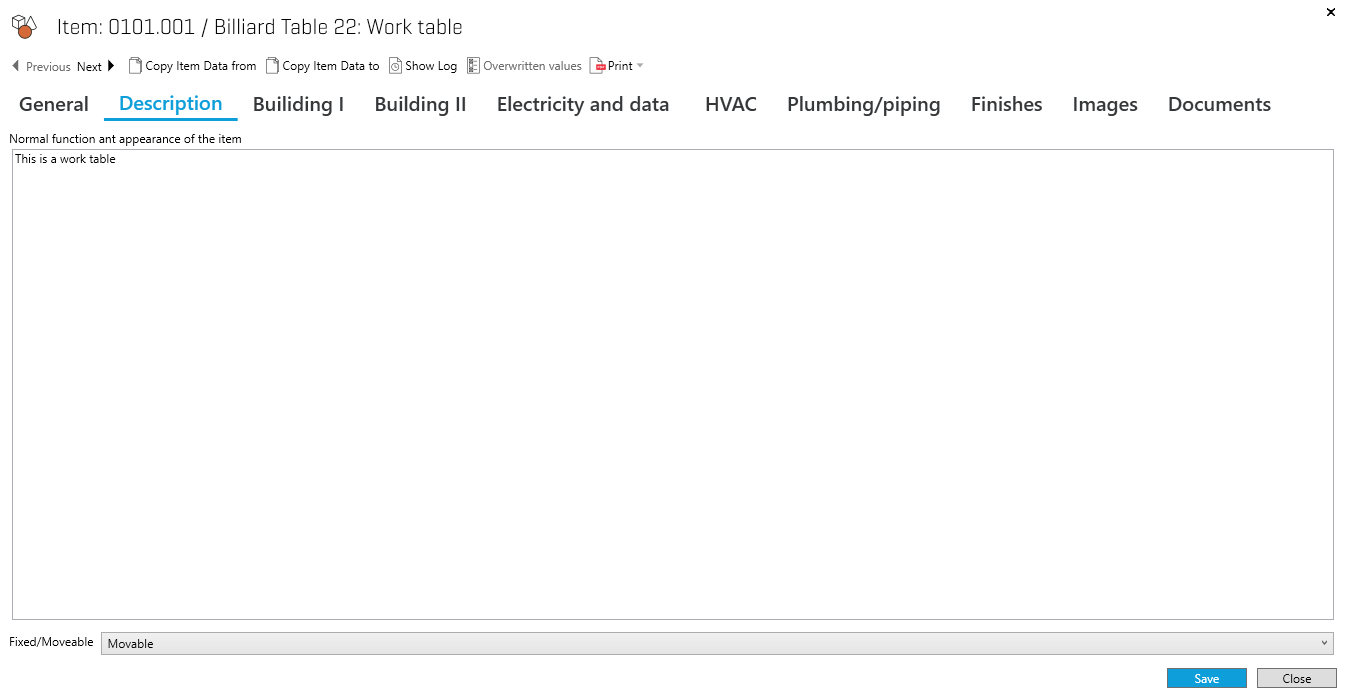
Toolbar
The toolbars gives the following options:
Next/Previous buttons: Provides you with Item Data information for the next and previous Items in the group you currently have selected.
Copy Item Data From: Copies Item Data from a selected Item, to the Item in view
Copy Item Data to: Copies the current Item Data to a selected item
Show log: Opens the log information panel for the selected Item
Overwritten values: Displays a list of all derived values in Items with Derived Item Data. A derived value is a value that has been overwritten from the Item Data value.
Print: Displays a selection of relevant PDF reports.
.png)