Item / Occurrence View Filter
dRofus can accommodate many fields for storing Item and Occurrence data. Therefore, it's often beneficial to create filters to define which fields display for different item groups in the Item module. To create an Item Type filter, which is also used for Occurrence Data fields, you need admin access to the database. The process involves two steps:
1. Create new Filter:
Open the “Item type filter” that is located under Home Menu-> Project and database administration
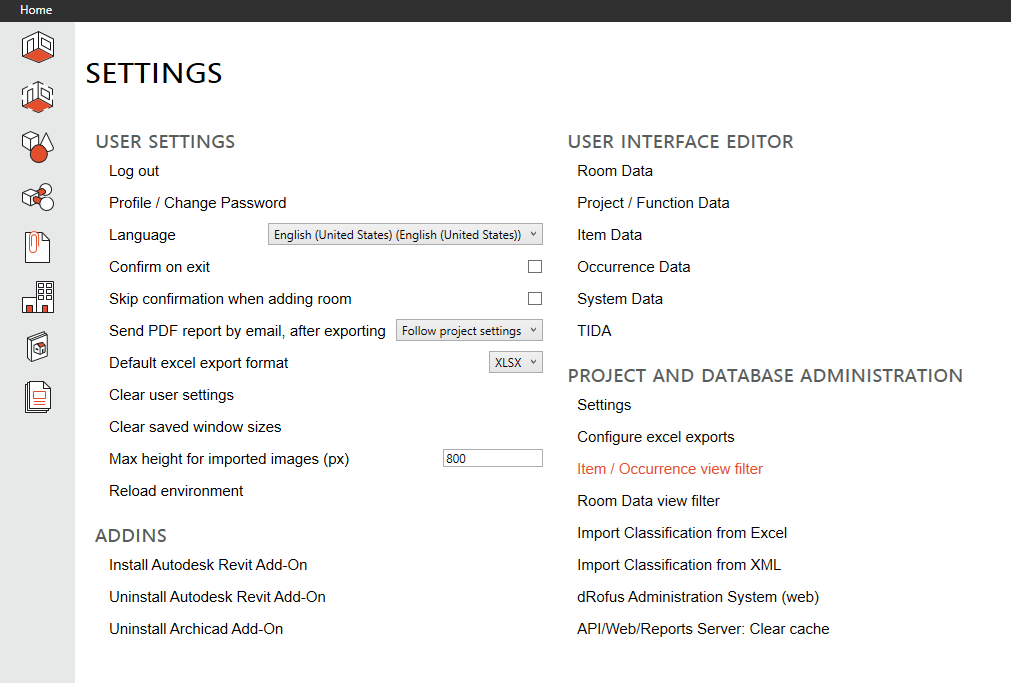
2 .Select “New”
3. Enter name. Example: Use Item group type name (eg "FFE"):
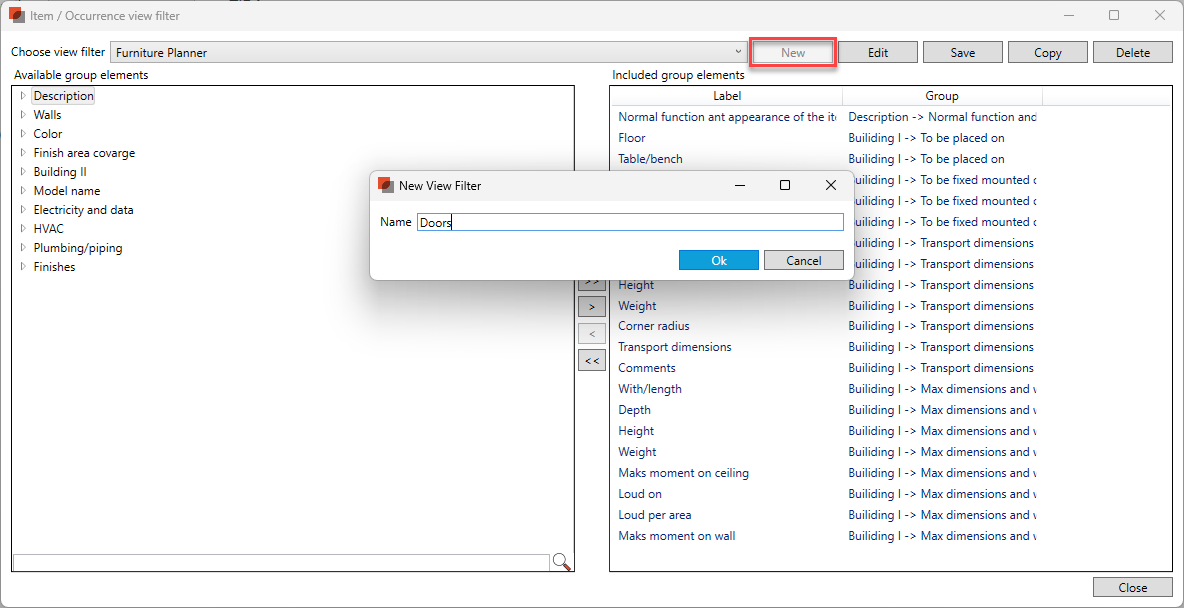
4. Select Parameters that will be included in the Filter. Expand the Tabs by clicking on the arrow icons to the left of the Tab Names. To include a Parameter in the Filter either double click on the Parameter or use the arrow icons in the middle of the Panel. The Parameters on the right side will be included in the defined Filter.
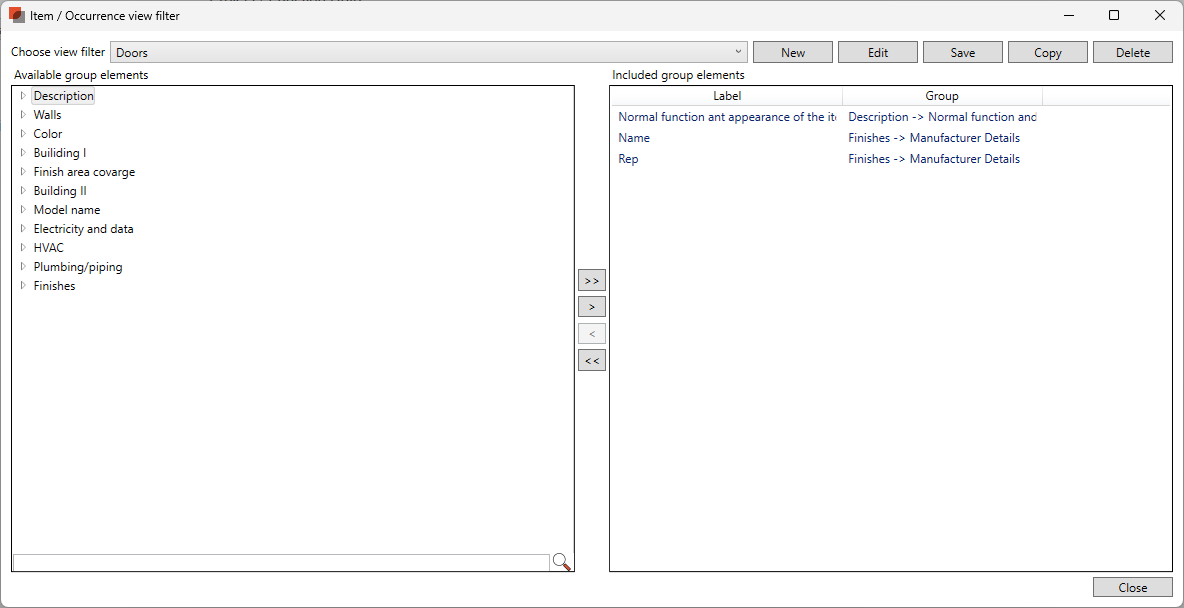
Attach the Filter to Items Groups
Open the Item module
Select the Item Group
Select Item filter in the drop-down menu within the properties pane.
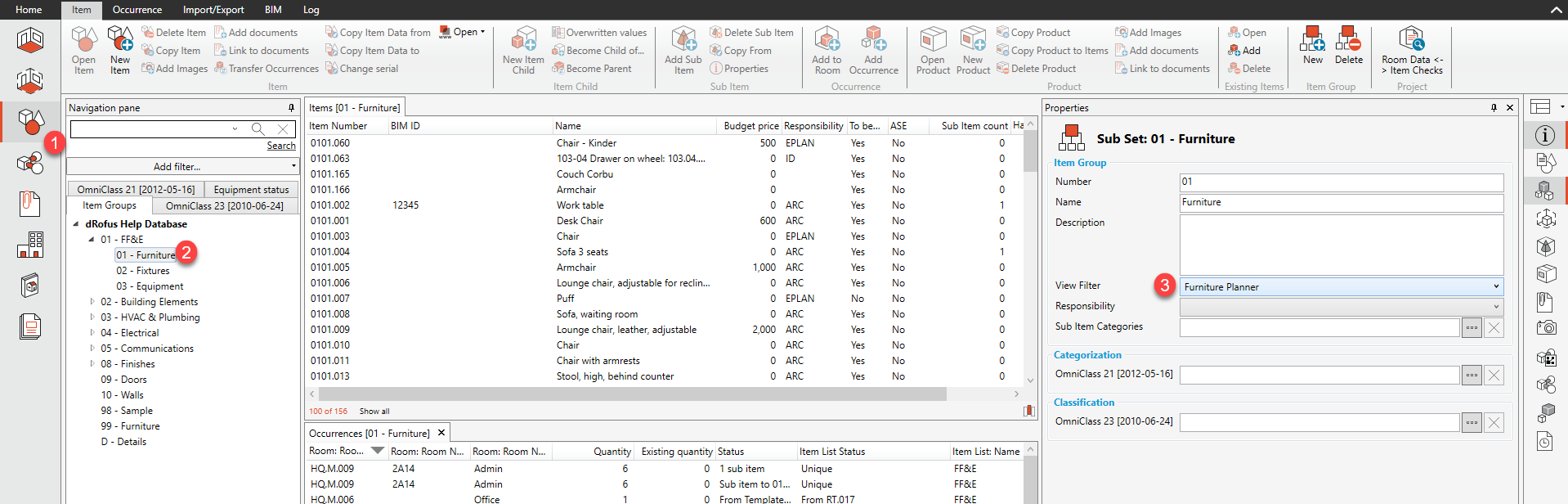
An Items Type filter can be set to any Level of the Item Groups, but note that a Filter set on a lower level will supersede the Filter set to a higher level.
Tip: To differentiate between Item data fields and Occurrence data fields, especially when similar tab or flag names are used, consider using uppercase characters for all Occurrence data tab or flag names.
.png)