List of Item List Templates PDF Report
This report lists all item list templates with code, name, and recommended programmed area by default, but any available field in room templates can be added.
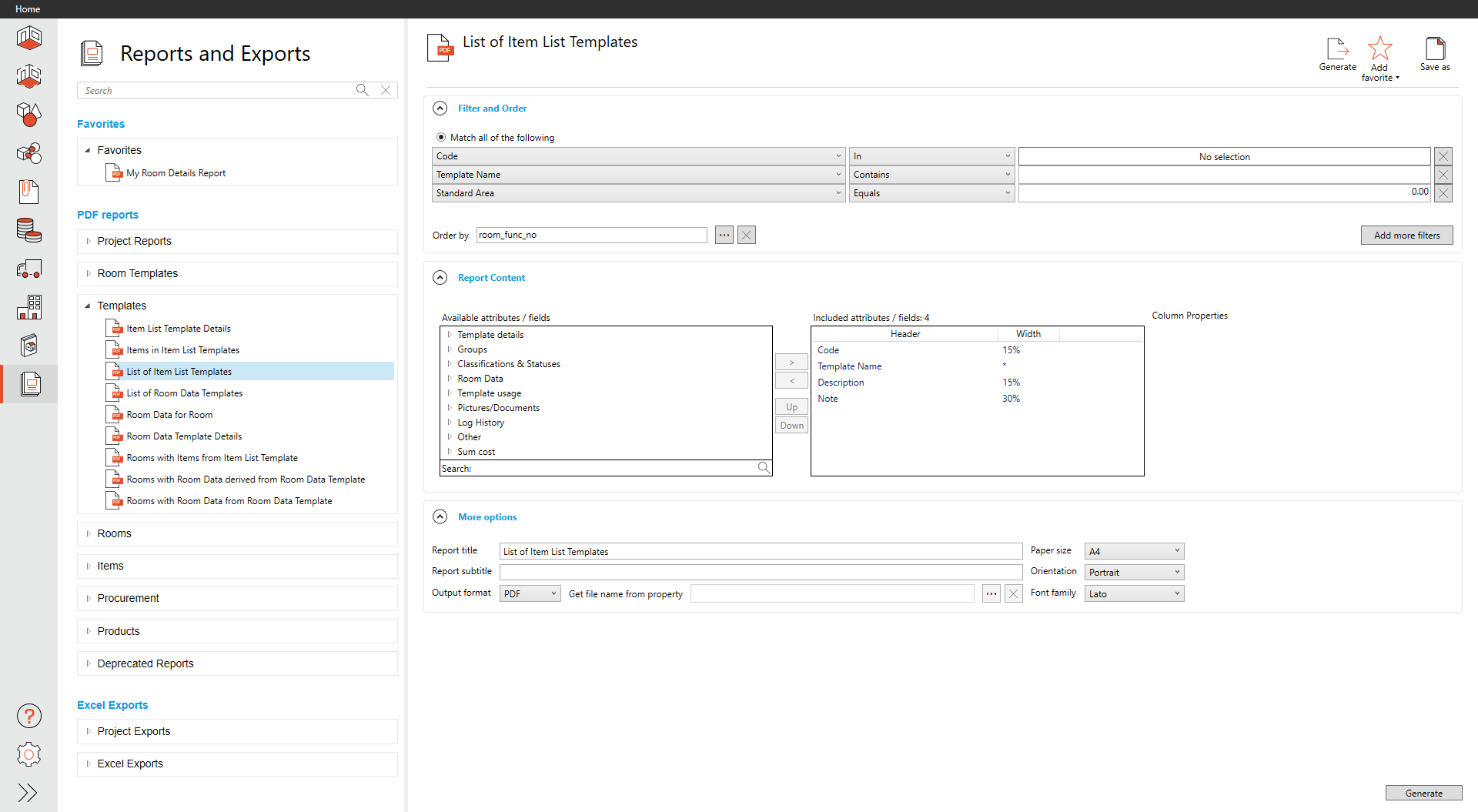
Filter and Order
We provide three filters by default, Template Code, Template Name, and Standard Area. If more filters are needed, select Add more filters.
The order of the templates is, by default, set to Template Code.
We provide default filters based on the report type and context. If additional filters are necessary, select Add more filters to see a list of additional fields that can be used to filter the content further.
Select the ellipses (three dots) in the order by menu to define the order for the content.
Report Content
We show four columns with the following column widths: Template Code (15%), Template Name (*), Description (15%), and Note (30%) which can be adjusted to include any template fields. The asterisk * denotes no width defined and is what is left over, making up 100% after using the columns defined with a width.
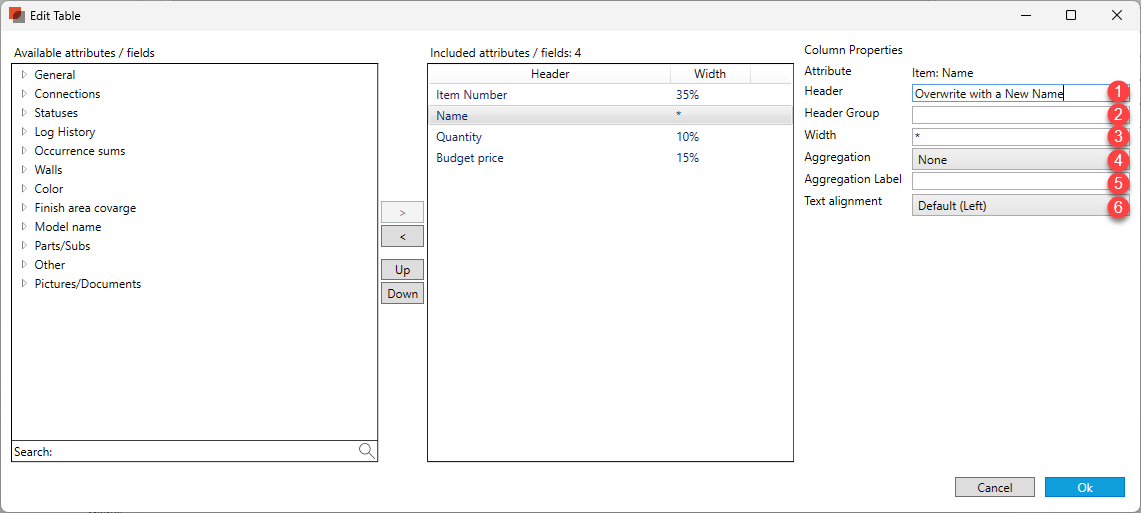
Each column can have a different header by overwriting the header once a field has been selected.
Header Groups are used to add a header above that groups field together. If fields have the same value, we will group them.
The width can be defined as a percentage (%), pixel (px), inch (in), millimeter (mm), or point (pt). It is recommended not to mix methods for the best results. We default to a percentage if no unit is provided behind the number.
Aggregation can provide a summary of numerical columns.
An aggregation label can be defined with the aggregation value we calculate.
Text alignment can be modified for each column. We default text to the Left. We default numbers to the Right. Options are Default, Left, Right, or Center.
More options
Report titles are defaulted to match the original name of the built-in report, but they can be overwritten.
Report subtitles can be defined but are empty by default.
The Paper size defaults to A4 but can be modified to A3, A1, Ledger, Letter, Tabloid, ARCH E, and ARCH E1.
Page Orientation is defaulted to Portrait but can be modified to Landscape.
The report output format is defaulted to PDF. If individual parts need to be created, Batch PDF is your option and allows you to select any field to help define that individual PDFs. o do so, click the ellipse (three dots). In older reports, there are other options (see Old Reports More Options )

See Report Filters and Order, Report Content, and More Options for additional features are generally available across all reports.
Report Output
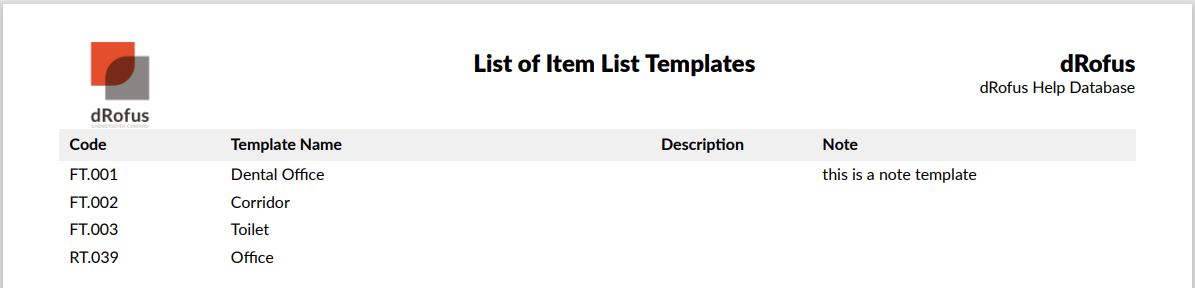
.png)