Occurrence Details PDF Report
This report provides all content for Occurrences. The report includes Core Properties, Areas, Groups, Classifications, and Statuses by default. Notes, Images, and Documents can also be included.
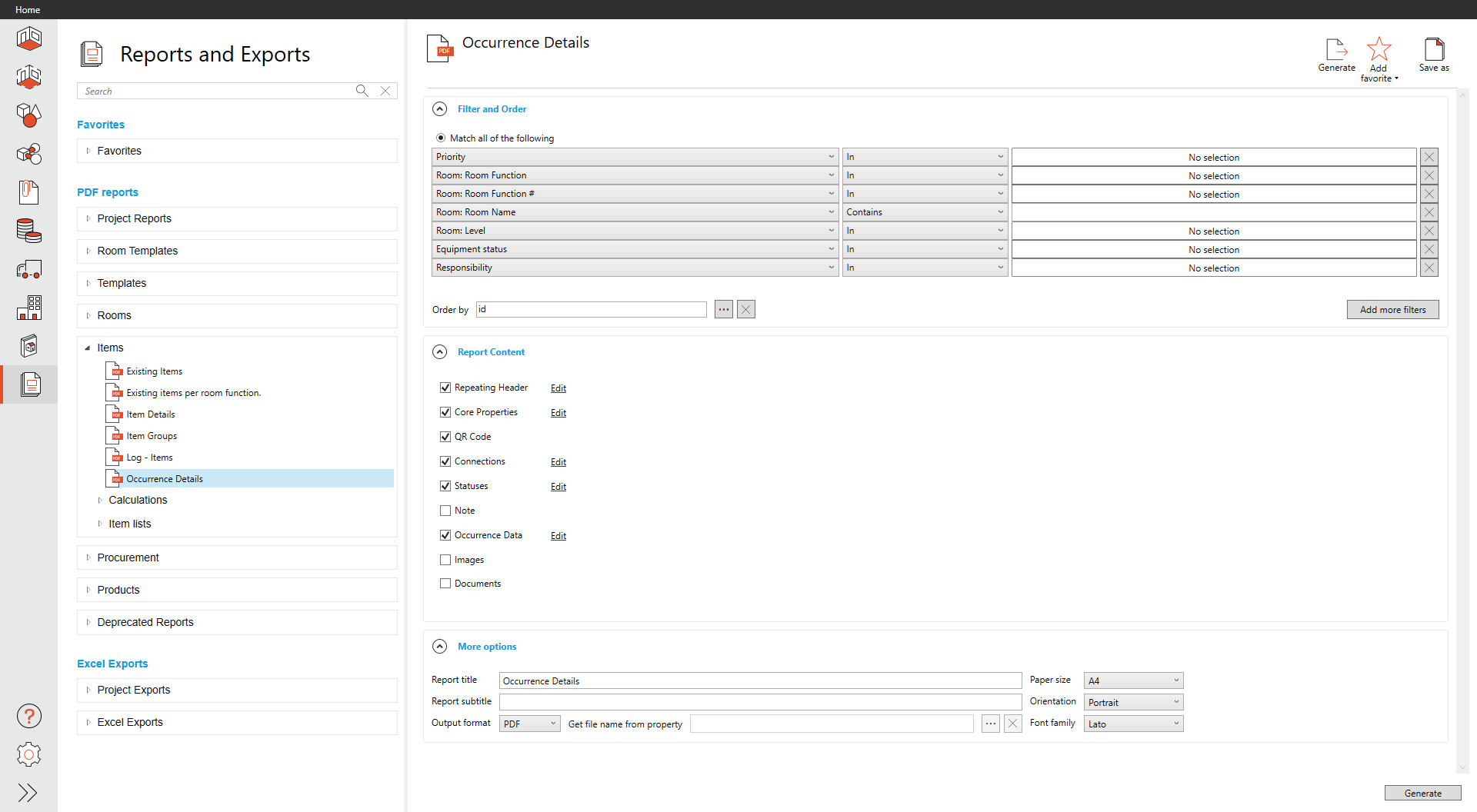
It is highly recommended that you use a filter when running an occurrence report since each page represents each occurrence. This can be a large report and take a long amount of time to generate.
Filter and Order
We provide six filters by default, Priority, Room: Room Function, Room: Room Function Number, Room: Room Name, and Equipment Status. If the project is using room groups, the first one is listed. If more filters are needed, select Add more filters.
By default, the order of the occurrences is set to occurrence ID, but selecting the ellipses (three dots) in the order menu will allow any field to be used to define the order of the occurrences.
Report Content
We provide eight content sections in this report. Core Properties, Connections, and Status are turned on by default as the primary sources for this report.
Report Content sections can be modified without a custom template; these edits are available to any user. To remove content from a report, uncheck the box next to that content.
Edit Content Sections
To edit each content section, select edit next to the section. In all cases, any occurrence field can be added or removed in each section. We simply provided a few as starting points.
Repeating Header is, by default, the Occurrence ID since it is unique for each occurrence.
By default, Core Properties show similar fields in the occurrence views in the item and room modules.
Connections help to bring details on the item, room, and product the occurrence is related to.
Status shows the current relationship the occurrence has with room lists.
More options
Report titles are defaulted to match the original name of the built-in report, but they can be overwritten.
Report subtitles can be defined but are empty by default.
The Paper size defaults to A4 but can be modified to A3, A1, Ledger, Letter, Tabloid, ARCH E, and ARCH E1.
Page Orientation is defaulted to Portrait but can be modified to Landscape.
The report output format is defaulted to PDF. If individual parts need to be created, Batch PDF is your option and allows you to select any field to help define that individual PDFs. o do so, click the ellipse (three dots). In older reports, there are other options (see Old Reports More Options )

See Report Filters and Order, Report Content, and More Options for additional features are generally available across all reports.
Report Output
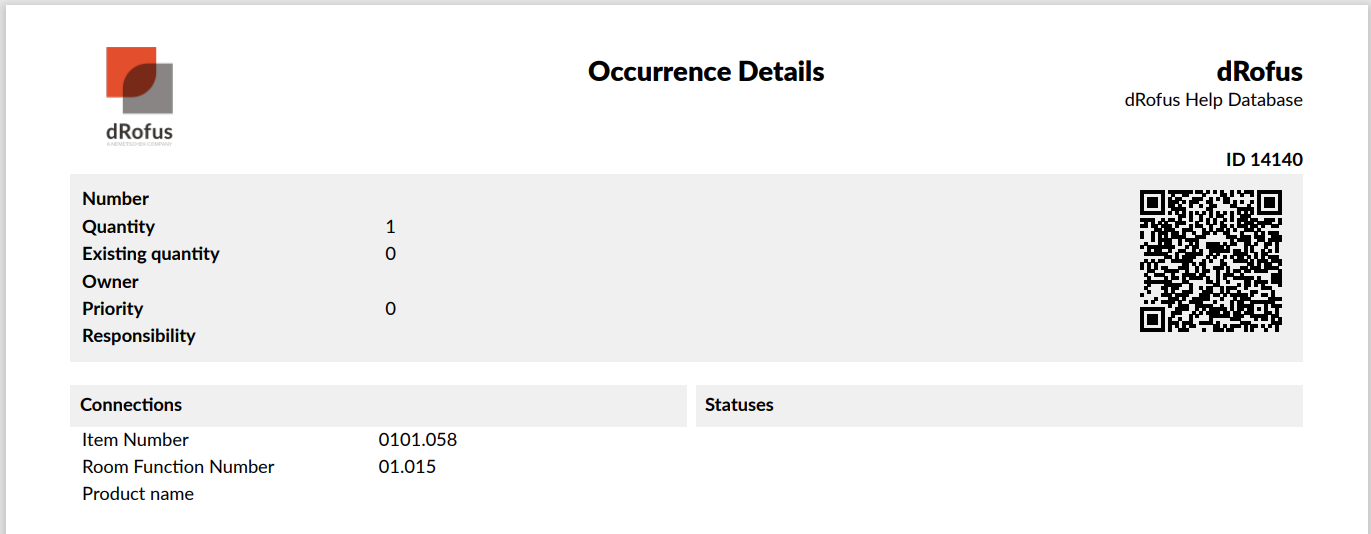
.png)