Old Reports Room Data and Item Data filters
Certain reports allow you to filter by values of Room Data information / Item Data and generate reports on the Rooms/Item which meet these requirements. You can, for example, generate a room list for all rooms which have the Room Data field "Other requirements for door opening: YES".
In the reports interface, e.g. Room Data report, select what you want to filter by a specification field, e.g. Room Data. The pop-up screen displays all the Room Data fields grouped by the relevant Tab in the tree on the left. Do the following:
- Choose one of the fields by clicking on/in it. The field will then be displayed on the right.
- You also have two options for filters.
- First, choose the type of filter, e.g. "Equals", "Not equals", "Greater than" etc. and the value to be checked against.
- If you have chosen a logical field, filter by "Yes" will return the objects which had the field selected in the specification tab, selecting "No" will return objects which were not selected .
- If you chose a numerical field, you can specify if the field shall be greater than, less than, equal to or not equal to a specific numerical value.
- You can now choose to select several fields in order to further restrict/expand your selection. To do so, click on the plus sign at the very far right. If you want to remove a restriction, you can click on the minus sign. You can specify whether you want all the criteria to be met or if it is sufficient with just one.
- Click OK to generate the report.
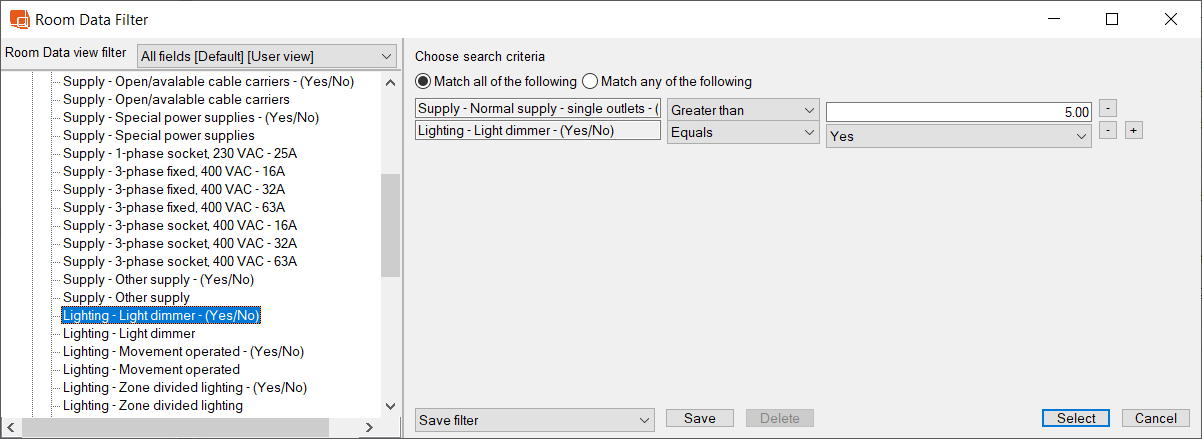
Requests of this type can also be saved for later use. To do so, click on Save. You can then reopen this later by going to "Saved filter".
.png)