Room Data Templates Details PDF Report
This report provides all content for Room Data Templates. The report includes Room Data, Core Properties, Details, Groups, Classifications, and Statuses by default. Notes, Images, and Documents can also be included.
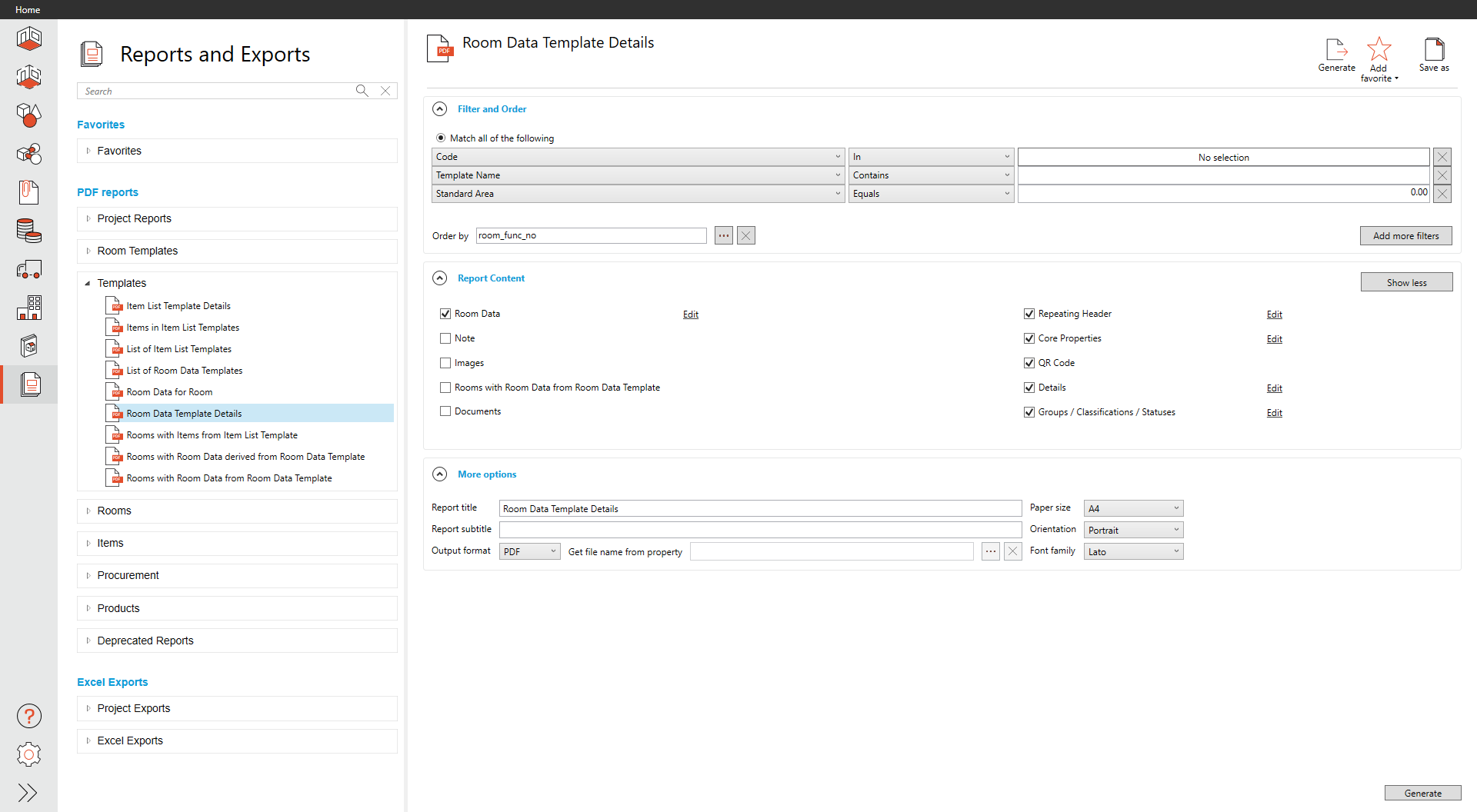
Filter and Order
We provide three filters by default, Template Code, Template Name, and Standard Area. If more filters are needed, select Add more filters.
The order of the templates is by default set to Template Code, but selecting the ellipses (three dots) in the order menu will allow any field to be used to define the order of the templates.
Report Content
We provide ten content sections in this report. Room Data is turned on by default as the primary source for this report. If the project has several item lists, all are active by default.
Report Content sections can be modified without a custom template; these edits are available to any user. To remove content from a report, uncheck the box next to that content.
Edit Room Data
Room Data, by default, has no filters for flags or view filters. By default, show all data fields regardless if they have data and will include fixed text. These choices can be modified by selecting Edit next to this content section.
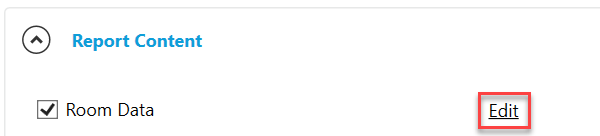
Edit Room Data
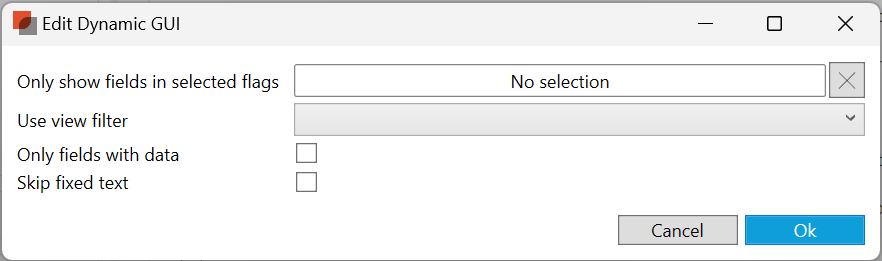
Edit Room Data
If only specific flags want to be in your report selection, one or several are available upon selection.
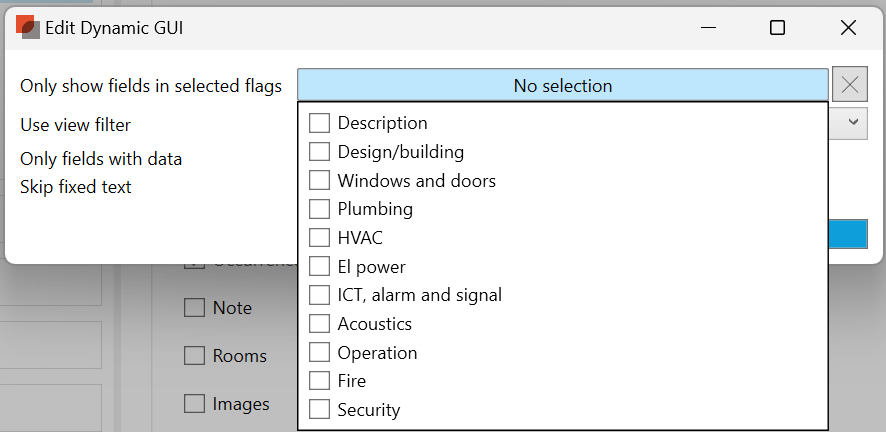
Any view filters defined by the project admin can be used for reporting purposes and can be selected from the drop-down menu.
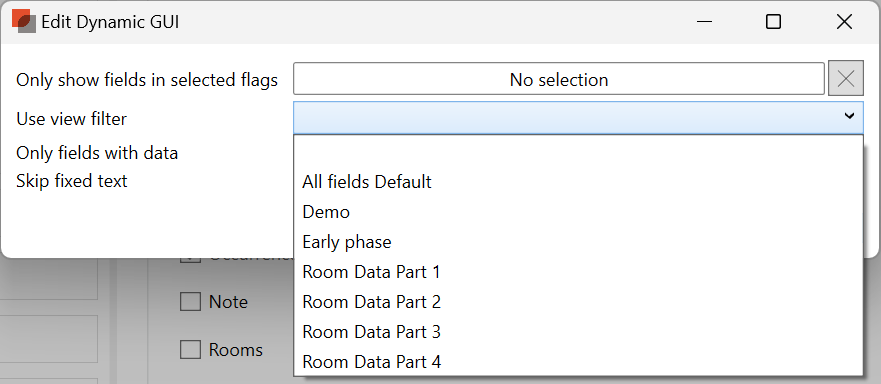
Room Data View Filters
To ensure only populated data shown in the report, check the box next to Only fields with data.
Select the Show more button in the Report Content section to see additional content.
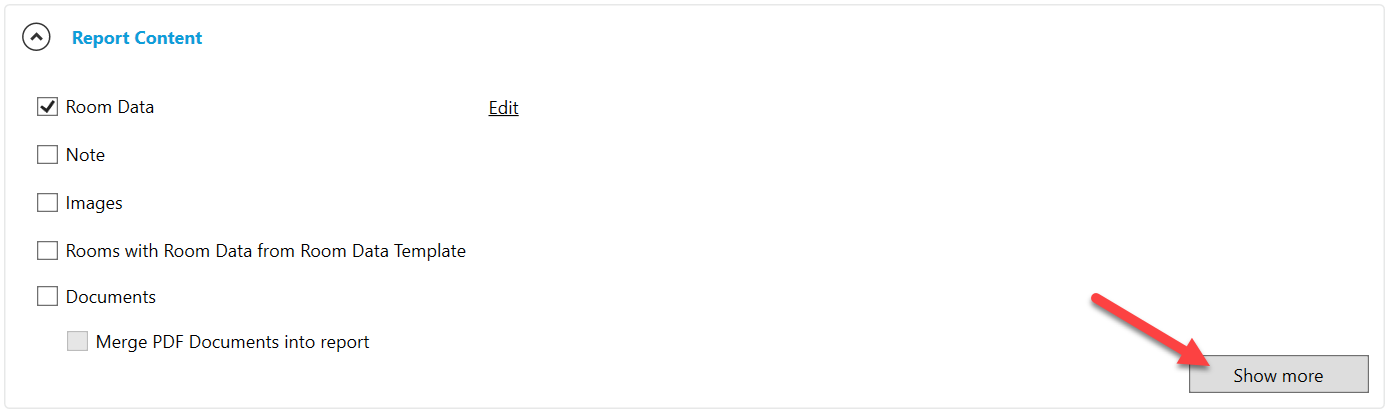
Show more
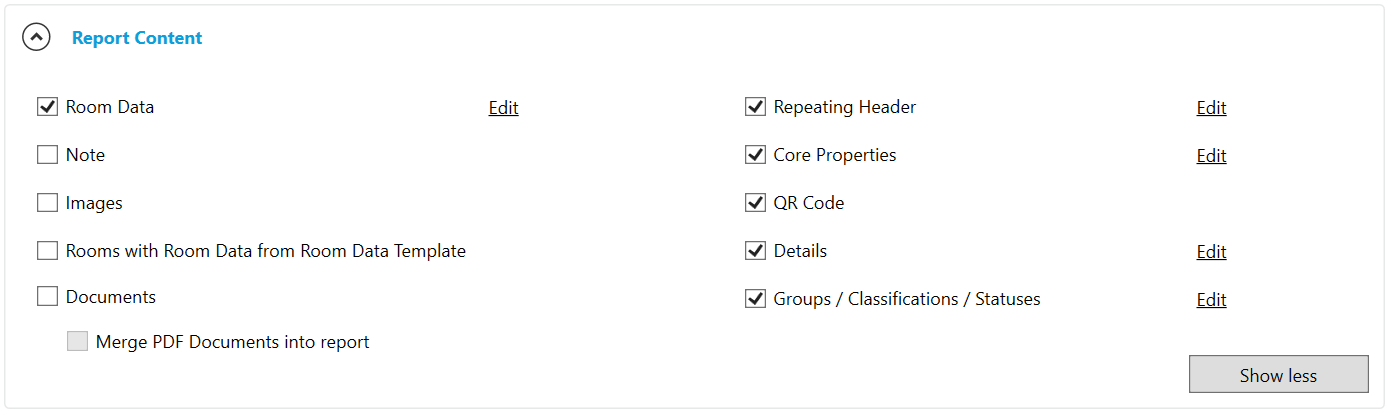
Show less to reset
More options
Report titles are defaulted to match the original name of the built-in report, but they can be overwritten.
Report subtitles can be defined but are empty by default.
The Paper size defaults to A4 but can be modified to A3, A1, Ledger, Letter, Tabloid, ARCH E, and ARCH E1.
Page Orientation is defaulted to Portrait but can be modified to Landscape.
The report output format is defaulted to PDF. If individual parts need to be created, Batch PDF is your option and allows you to select any field to help define that individual PDFs. o do so, click the ellipse (three dots). In older reports, there are other options (see Old Reports More Options )

See Report Filters and Order, Report Content, and More Options for additional features are generally available across all reports.
Report Output
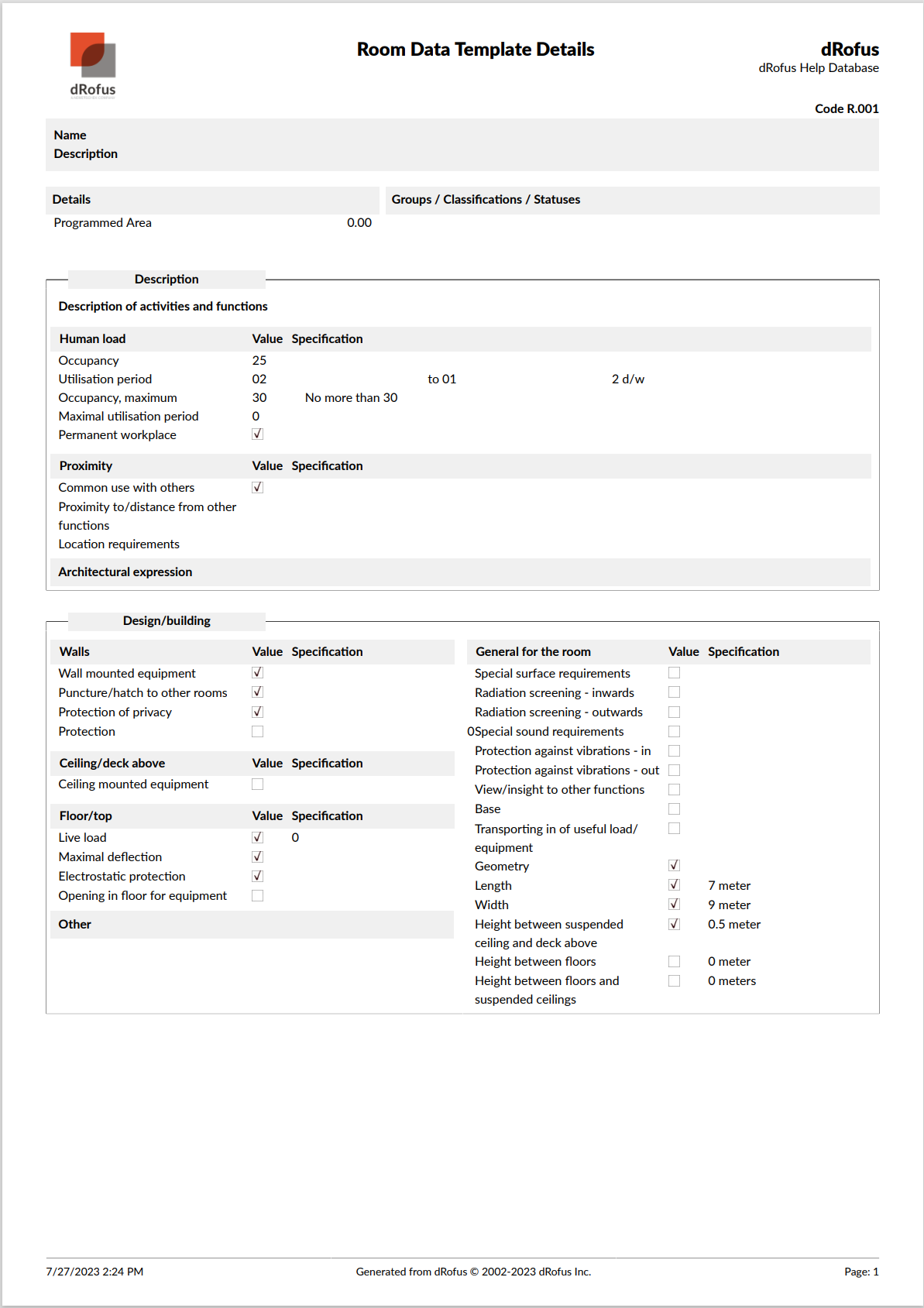
.png)