Room Details PDF Report
This report provides all content for Rooms. By default, the report includes Room Data, Occurrences, Core Properties, Areas, Groups, Classifications, and Statuses. Notes, Images, and Documents can also be included.

Filter and Order
We provide six filters by default, Room Function, Room Function Number, Room Number, User Room Number, Room Name, Has Room Data. If the project uses room groups or statuses, the first room group or status is also listed as a filter. If more filters are needed, select Add more filters.
The order of the rooms is by default set to Room Function Number, but selecting the ellipses (three dots) in the order menu will allow any field to be used to define the order of the rooms.
Report Content
We provide eleven content sections in this report. Room Data and Occurrences are turned on by default as the primary sources for this report. If the project has several item lists, all are active by default.
Report Content sections can be modified without a custom template; these edits are available to any user. To remove content from a report, uncheck the box next to that content.
Edit Room Data
Room Data, by default, has no filters for flags or view filters. By default, show all data fields regardless if they have data and will include fixed text. These choices can be modified by selecting Edit next to this content section.

Edit Room Data

Edit Room Data

Any view filters defined by the project admin can be used for reporting purposes and can be selected from the drop-down menu.

Room Data View Filters
To ensure only populated data shown in the report, check the box next to Only fields with data.
Edit Occurrences
Occurrences, by default, show four columns with the following column widths: Item Number (35%), Name (*), Quantity (10%), and Budget price (15%) that can be adjusted to include any occurrence fields. The asterisk * denotes no width defined and is what is left over, making up 100% after using the columns defined with a width. To edit the columns select Edit next to this content section.

Edit Occurrences

Occurrence Table
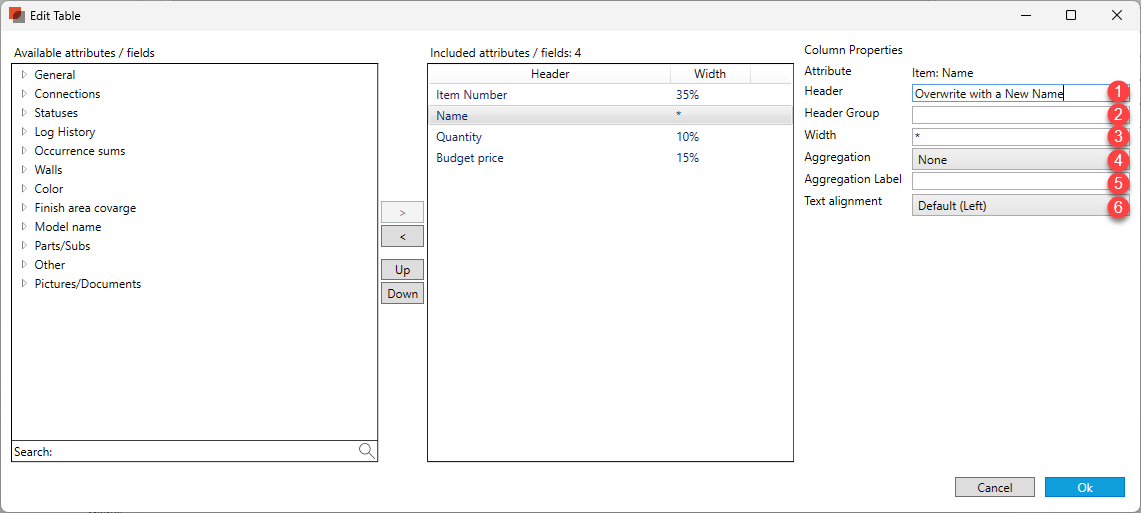
Each column can have a different header by overwriting the header once a field has been selected.
Header Groups are used to add a header above that groups field together. If fields have the same value, we will group them.
The width can be defined as a percentage (%), pixel (px), inch (in), millimeter (mm), or point (pt). It is recommended not to mix methods for the best results. We default to a percentage if no unit is provided behind the number.
Aggregation can provide a summary of numerical columns.
An aggregation label can be defined with the aggregation value we calculate.
Text alignment can be modified for each column. We default text to the Left. We default numbers to the Right. Options are Default, Left, Right, or Center.
Filter Occurrences
No filters are applied by default, but any occurrence fields may filter the occurrences. The order may also be defined with any occurrence field. Select Filter next to this content section to edit the filter and order.

Filter Occurrences

Occurrences Filter and Order
We provide default filters based on the report type and context. If additional filters are necessary, select Add more filters to see a list of additional fields that can be used to filter the content further.
Select the ellipses (three dots) in the order by menu to define the order for the content.
Split by Item List
The option to split the occurrences lists into separate lists that can be individually managed or turned off is available once the Split by Item List is selected.

Once split, specific lists are turned off by unchecking the content section. Filters can be different for different lists providing different columns for each list.

Select the Show more button in the Report Content section to see additional content.

Show more

Show less reverts back
More options
Report titles are defaulted to match the original name of the built-in report, but they can be overwritten.
Report subtitles can be defined but are empty by default.
The Paper size defaults to A4 but can be modified to A3, A1, Ledger, Letter, Tabloid, ARCH E, and ARCH E1.
Page Orientation is defaulted to Portrait but can be modified to Landscape.
The report output format is defaulted to PDF. If individual parts need to be created, Batch PDF is your option and allows you to select any field to help define that individual PDFs. o do so, click the ellipse (three dots). In older reports, there are other options (see Old Reports More Options )

See Report Filters and Order, Report Content, and More Options for additional features are generally available across all reports.
Report Output

.png)