Unique Sub Items
When there is a need to add a unique sub-item to an occurrence in a specific room, and there are no other options like using subs as properties or swapping to a child item, adding a unique sub-item addresses this particular use case. (see Sub Items as properties and Swap Parent and Child Item
Select the occurrence in the room to get started and then follow these steps:
The room can not be templates; this feature is only available on Derived or Unique status item lists.
Select the Main item.
Select the Unique Sub Items button
 , only available once the item is selected.
, only available once the item is selected.Browse to an item that must be a unique sub-item in this room.
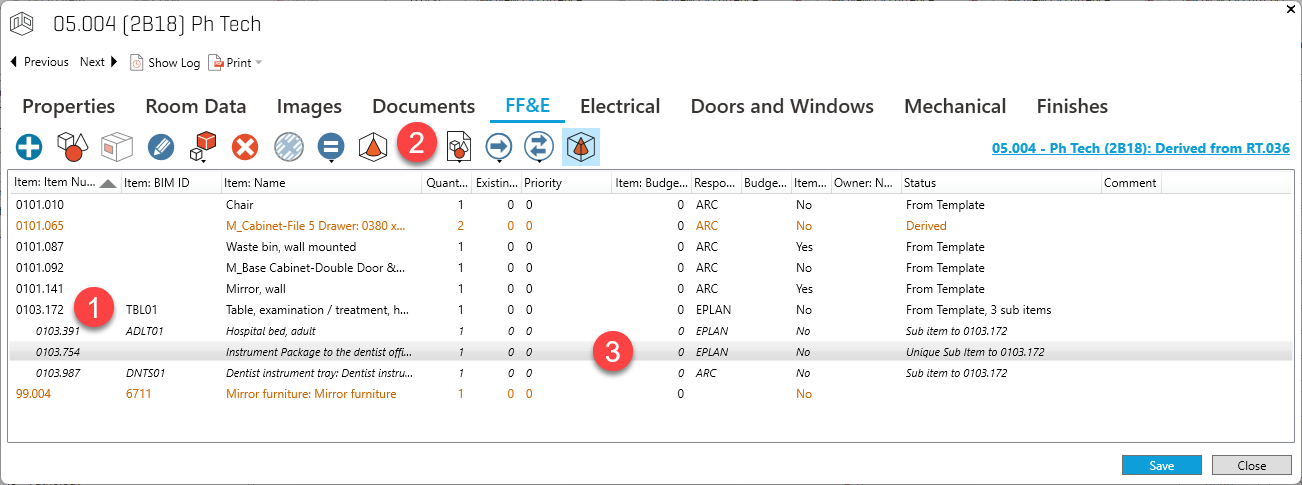
Example of Unique Sub Item added to a specific room
This will create a unique sub item in this room only. Note the Status column says Unique Sub Item and not Sub Item like those that would appear in every room where the main item is located.
The default quantity for an unique sub will always be '1' when added. The quantity of unique subs will not be affected if the quantity of the parent changes.
If a subitem needs to be defined for all of the main items, do not follow this workflow; instead, follow the standard subitem workflow. See. Modify Sub Items
This feature is also available in the room module via the Items tab. (4) Note that the quantity of sub-items can also differ according to unique sub-occurrences.
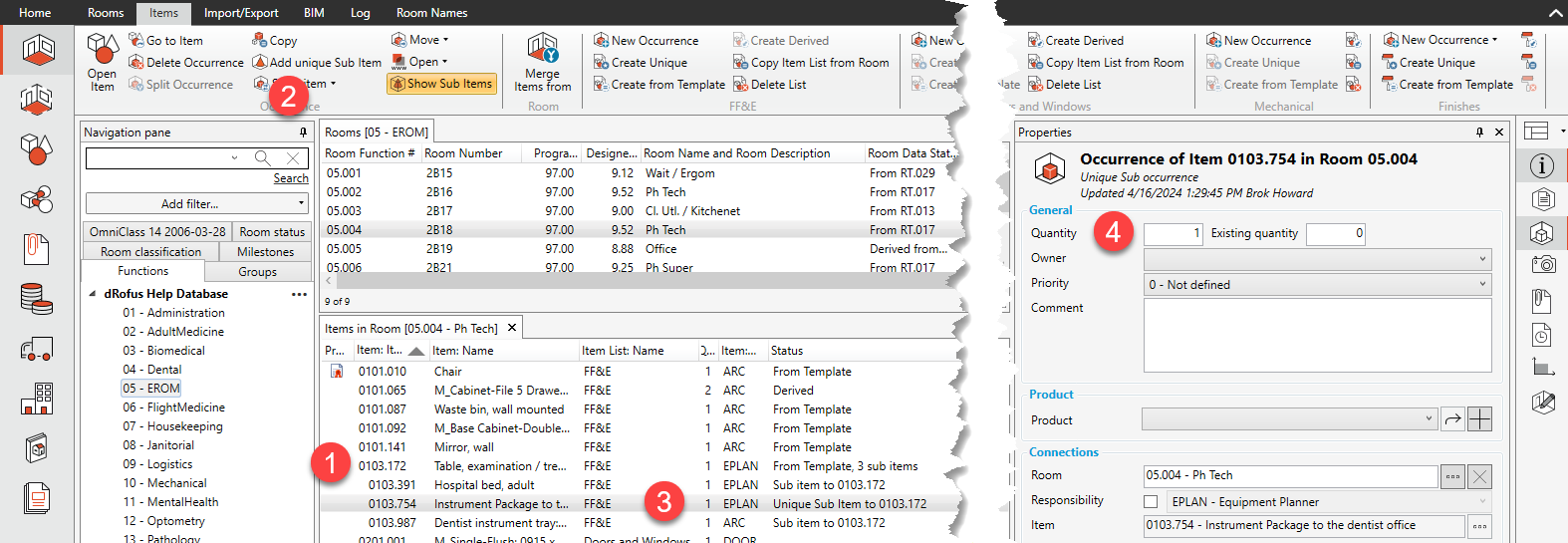
.png)