Modify Sub Items
Create Sub Items
Select Item
Select “Add Sub Items” within the Ribbon menu or in the right-click menu. Window will appear:
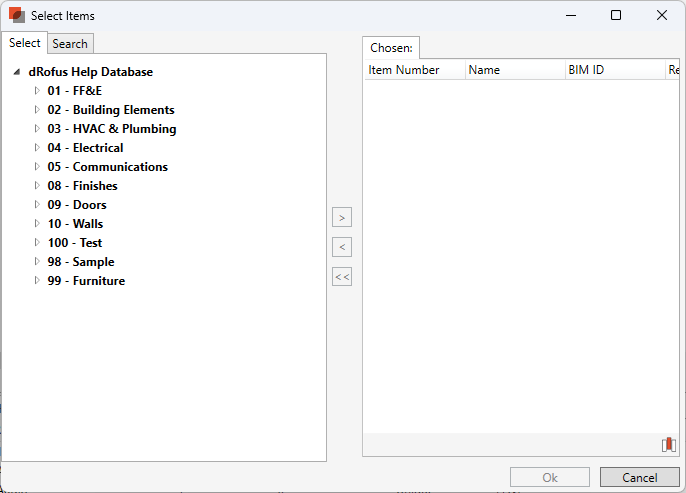
3. Select Item(s): Navigate or search for the Item you would add as a Sub Item. Double click on the Item or use the narrow [>] to add the Item.
4. Select Ok
The selected Items in step 3 are now added as a Sub Item to the Item selected in step 1.
Copy Sub Items for another Item
Select Item
Select “Copy From” within the ribbon menu
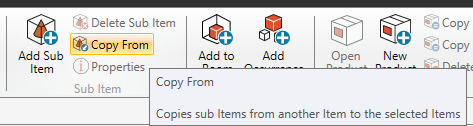
Select Item with Subs, then Copy From feature from the ribbon.
A window will appear.
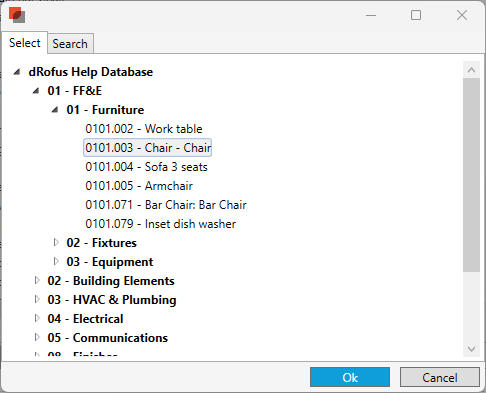
Pick the item to copy subs from
3. Select the item from which you would like to copy the sub-items.
4. Select “ok”
The Sub Items to the Item selected in step 3 is now copied to Item selected in step 1.
Delete Sub Items
Open the Sub-Items panel Display Sub Items
Select Item
Select Sub Items within the Sub-Items panel
Select “Delete Sub Items” within the ribbon menu
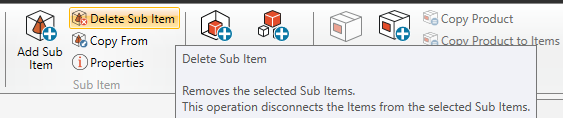
The item is not deleted as a sub-item of the selected item but has not been deleted from the database.
Swap Sub Item
To swap sub-item occurrences, select the item with subs first, then the sub item, then right and select Swap sub item.
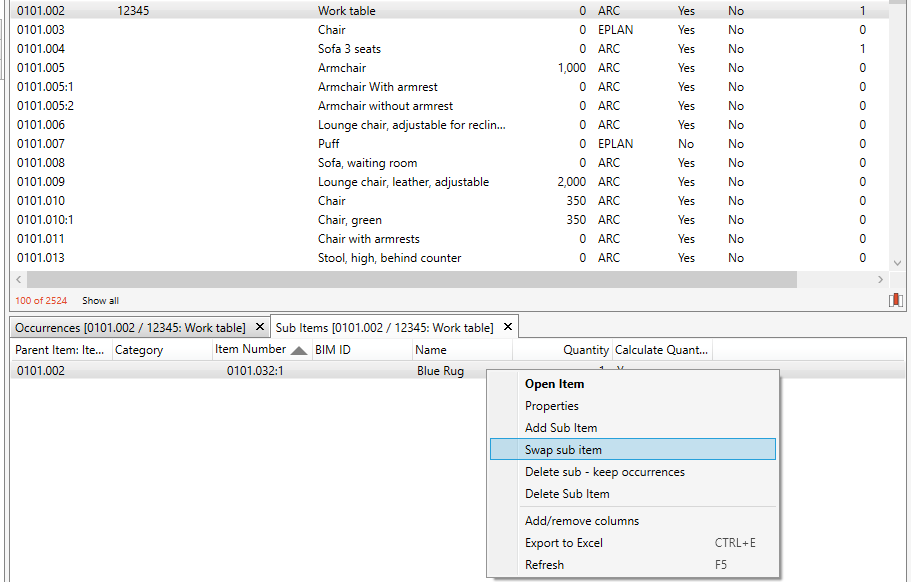
Then search for the item you want to replace
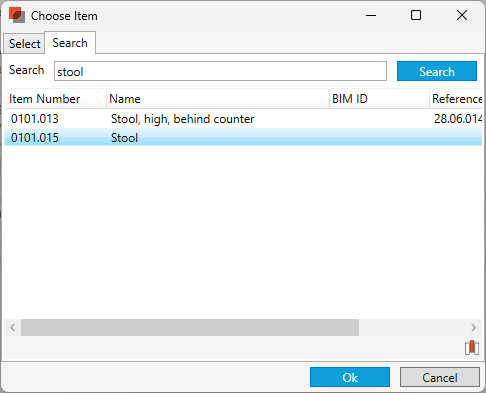
.png)