Unique Sub Occurrences
When Items need to be standardized with sub-items, using Sub Items is a great way to do that.
Sub Occurrences
When these Items are created as occurrences, the sub-items become sub-occurrences.
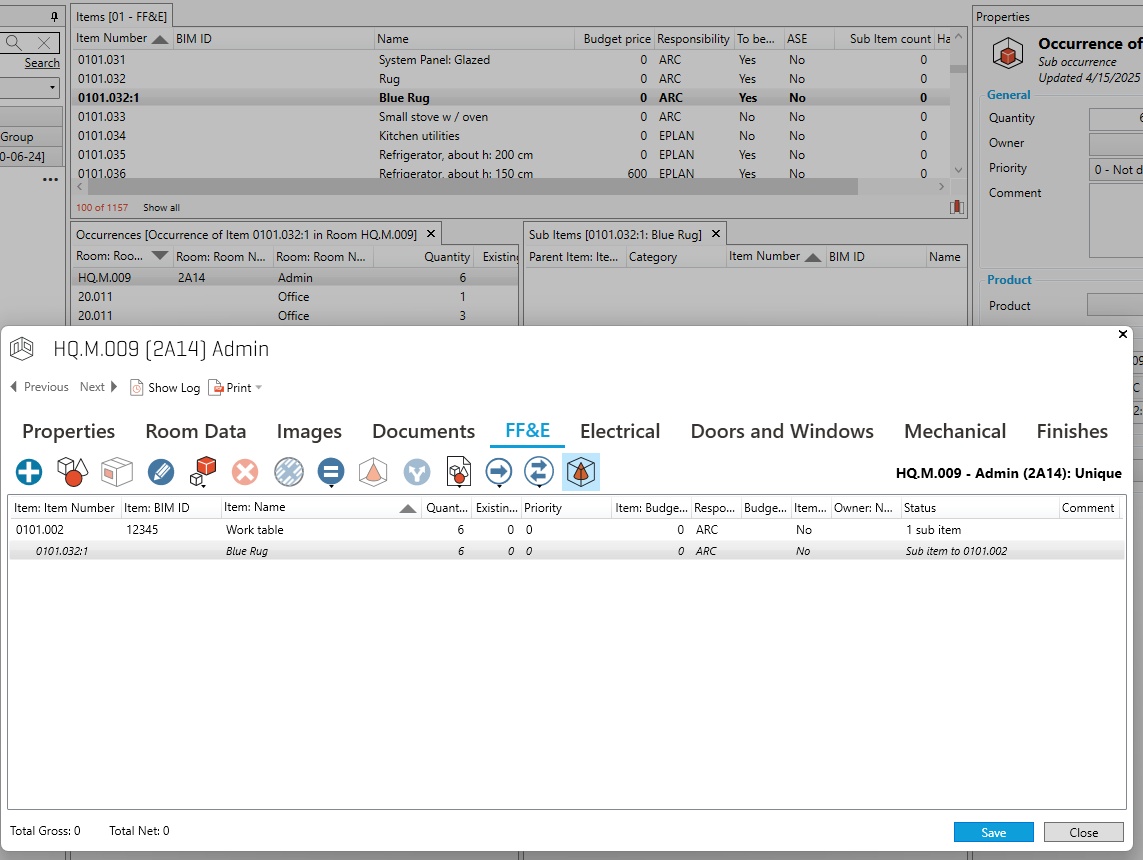
Sub Occurrences
In this example, the Blue Rug is a sub-occurrence in the Admin room.
Unique Sub Occurrences
If the standard needs to change and the sub-occurrences in the planned rooms need to be maintained, you need to define a unique sub-occurrence.
One method is to update the item by deleting the sub-item, then returning to each room where the sub-item should remain and adding it as a unique sub-occurrence.
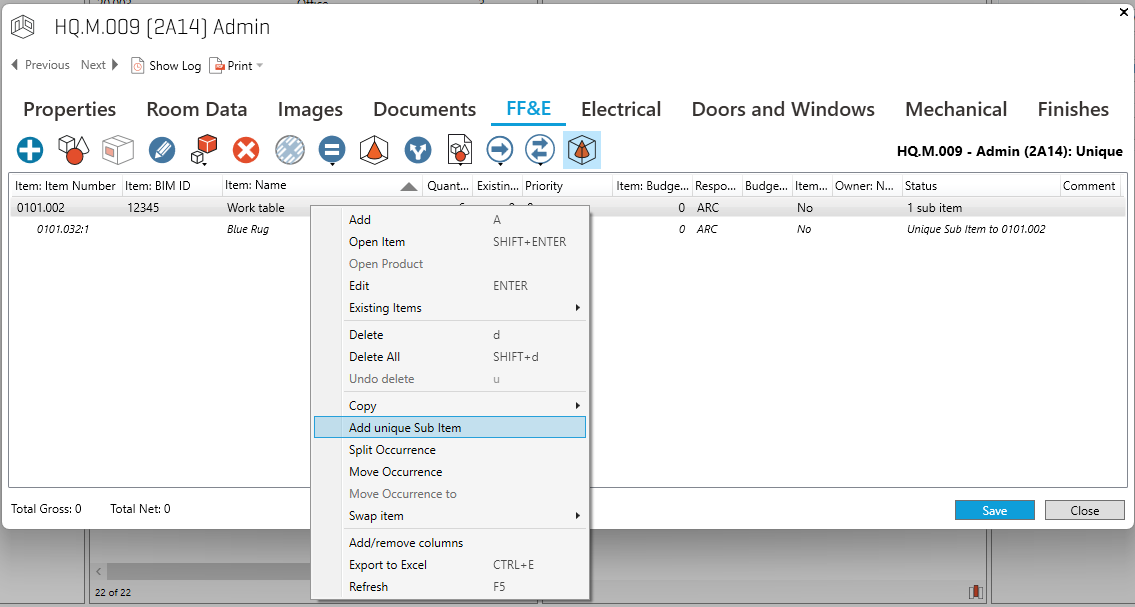
Add a unique sub via a right-click on occurrence.
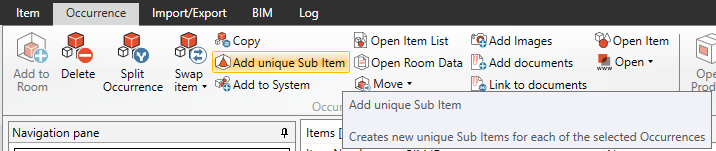
Add a unique sub via ribbon after selecting an occurrence.
This unique sub occurrence is only possible on unique or derived item lists.
Delete Sub - Keep Occurrences
Another much easier method is to select the item, right-click on the sub-item, and select
Delete sub - keep occurrences.
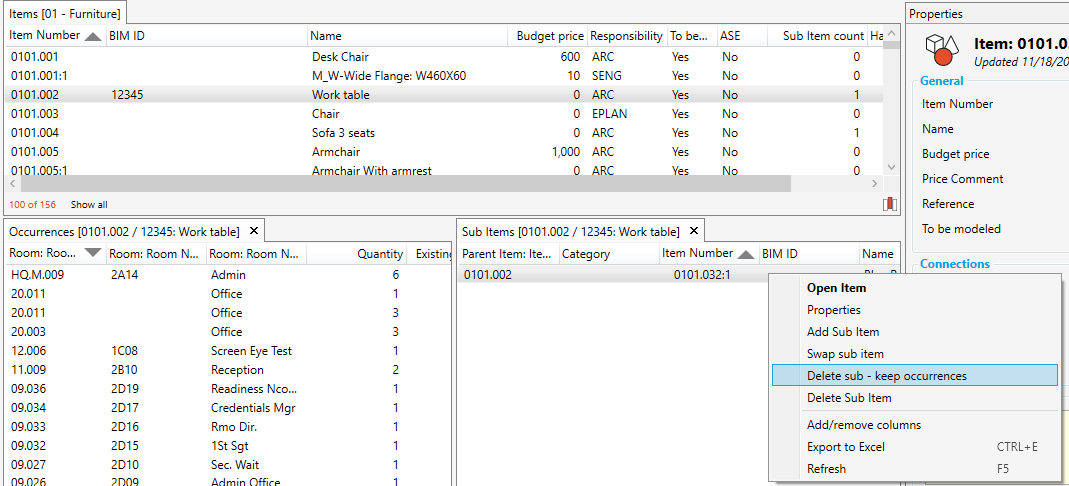
From here, there are two options:
Delete the sub item and make the sub occurrence unique.
Delete the sub item and make sub occurrences unique sub occurrences.
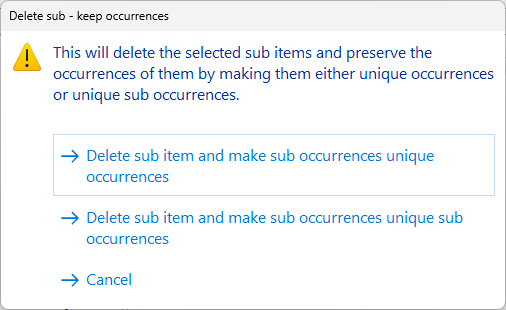
The first option in our example would show the Blue Rug as an occurrence, just like the Work Table.
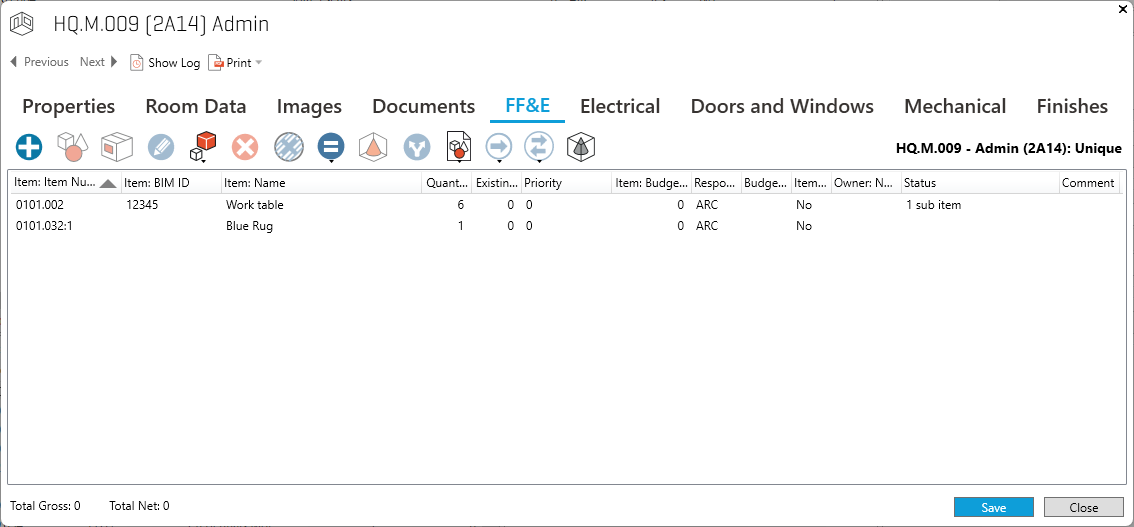
Converts sub occurrence to occurrences
The second option shows the Blue Rug as a sub occurrence, but the Status changes to Unique Sub Item to Work Table.
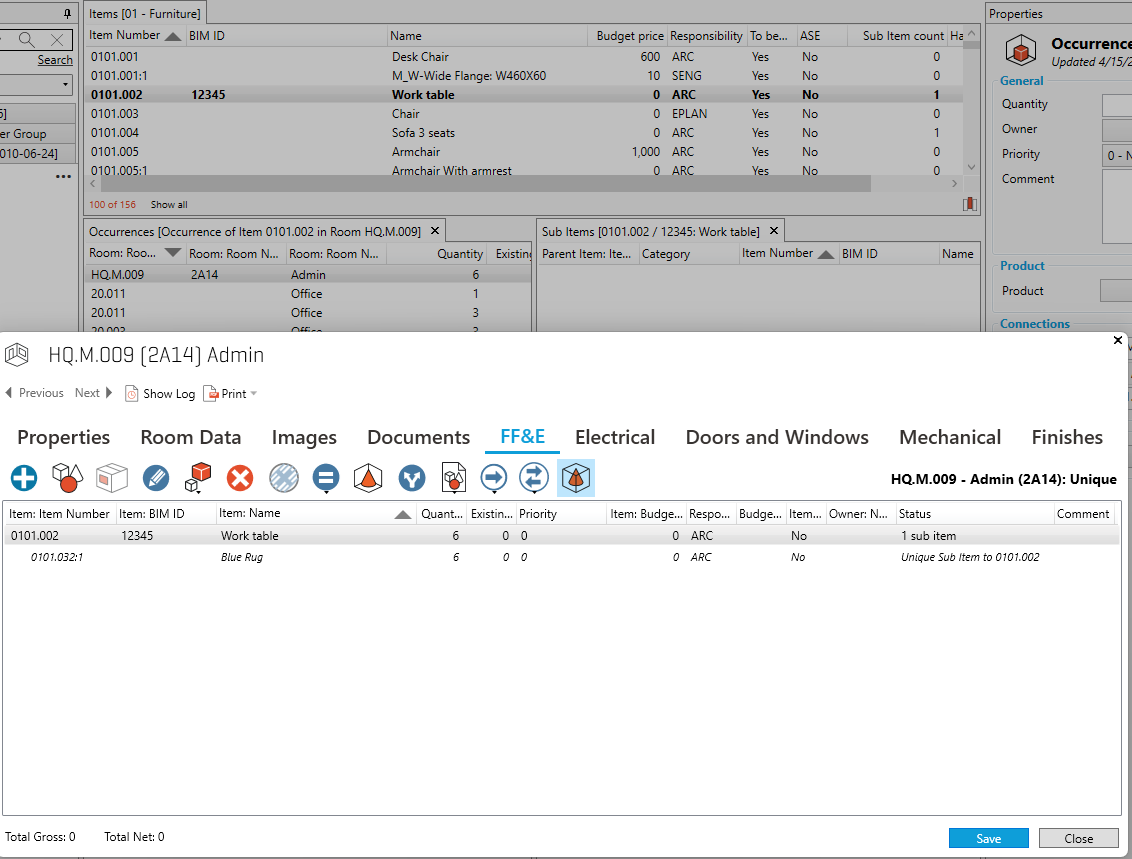
Converts sub occurrence to a unique sub occurrence
.png)