Create and add Item Occurrence to a Room
Item occurrences can be created and added to rooms manually or imported
Manually:
Selecting Item
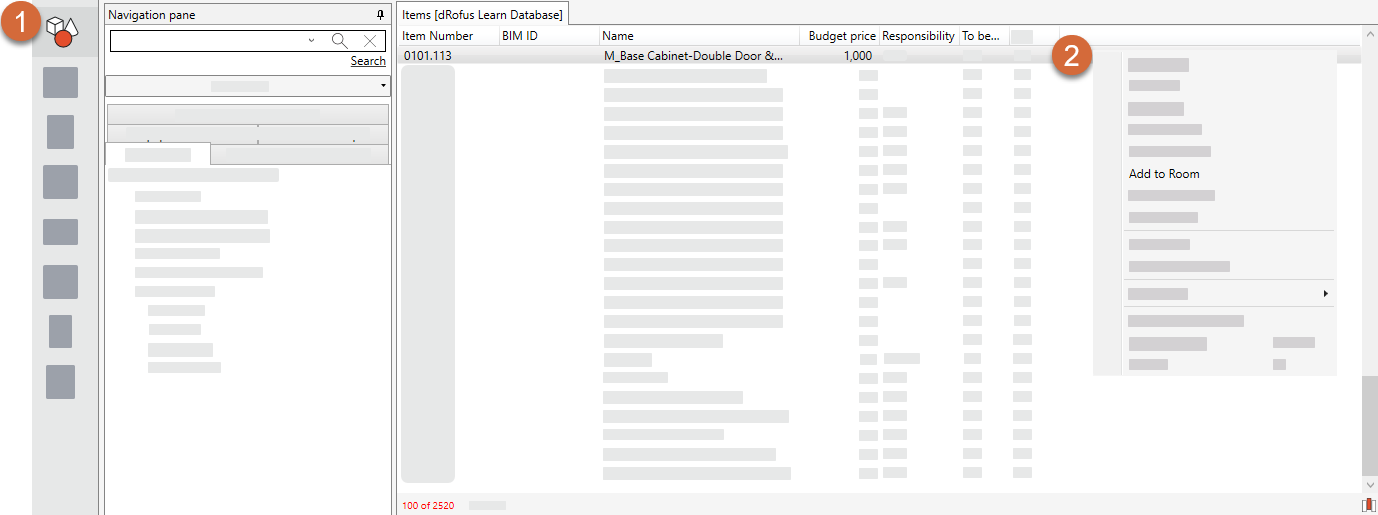
Go to the Item module.
Right Click on the Item which should be added to Room(s)
Click “Add to Room” and the window below will appear
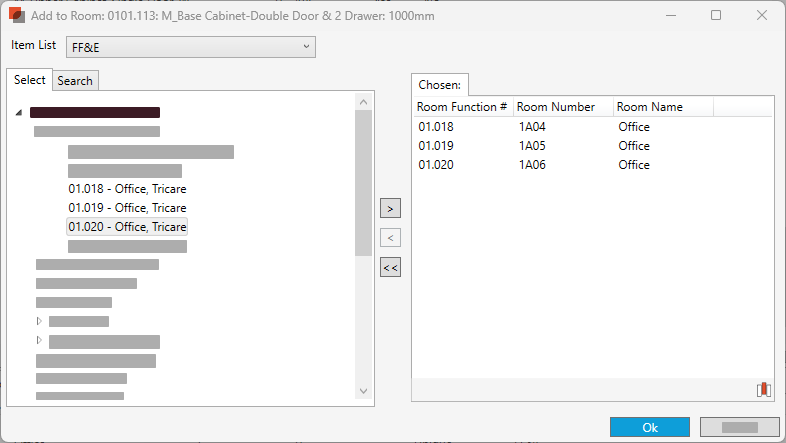
4. Double click on the Rooms you would like to the Items to.
5. Click ok
Within Item List

Open Room
Select the Item list you would like to add occurrences to
Select

Navigate or search for the Item you would like to add occurrence(s) of.
Select one or several items by double click on the Item or select [>]
Select “Ok”
The Item Occurrences of the selected items are now created and added to the Item list
Associate a Non Room based occurrences to a Room
If the Item Occurrences is already within the project and it needs to be associate to a room follow these steps:
Select the Item Occurrences
Select […] beside the Room within the properties pane
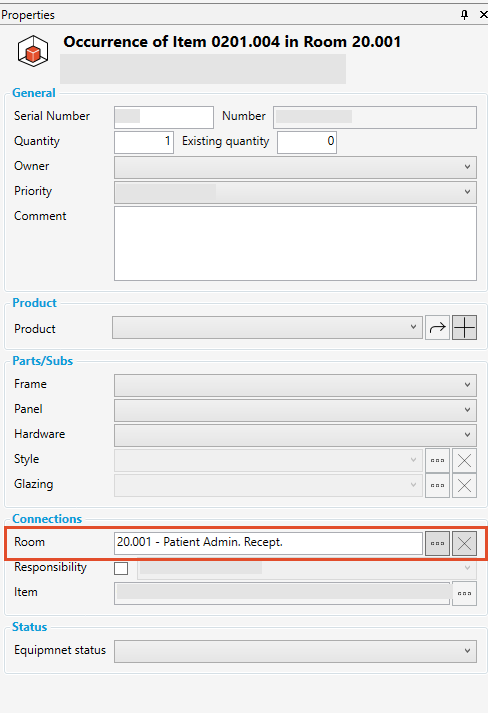
Select Room
Select “ok”
See Move Occurrences from one room to another if the occurrence is already associated to a room and the occurrence needs to move.
Import:
Import from Revit:
Item / Family types in Room / Space
Excel:
Import and update of Occurrences from MS-Excel
.png)