Import and Update Items from MS-Excel
List of Items can be import and update to dRofus using Excel import. Read more about how to import: Introduction: Import/update with Excel-file
Importing
The Excel spreadsheet requires specific columns of values for dRofus to import the Items correctly into the Item structure The Numbers and Names of the Main Levels and Sub Levels must be entered in separate columns to be able to import new Items.
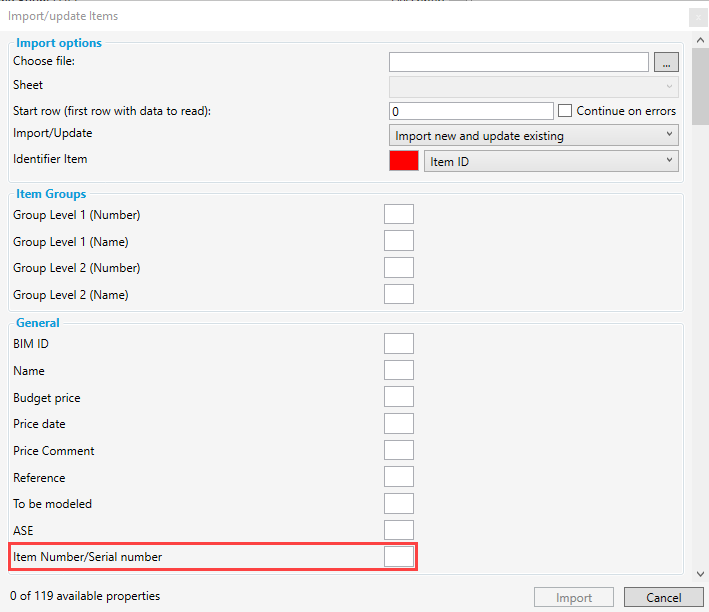
If the box beside "Item Number" is left blank (refer highlighted above), dRofus will automatically number the imported Items, based upon the position of the row for each Item within the Excel spreadsheet as well as the Level / Sub Level numbers. It is possible to nominate specific values against this field while importing Items, as long as the numbering takes in to consideration the number of the Levels / Sub Levels and that each value assigned to Item Number is unique.
Updating Items from MS-Excel
Read how to:Create Excel-file for import and update
Read about how to set-up the import: Introduction: Import/update with Excel-file
Decide either to use the Item Number, Item Name, BIM-id, or Reference as an identifier to find a Item in dRofus.
.png)