Procurement process and Definition
Procurement process.
1. Create Tender Groups
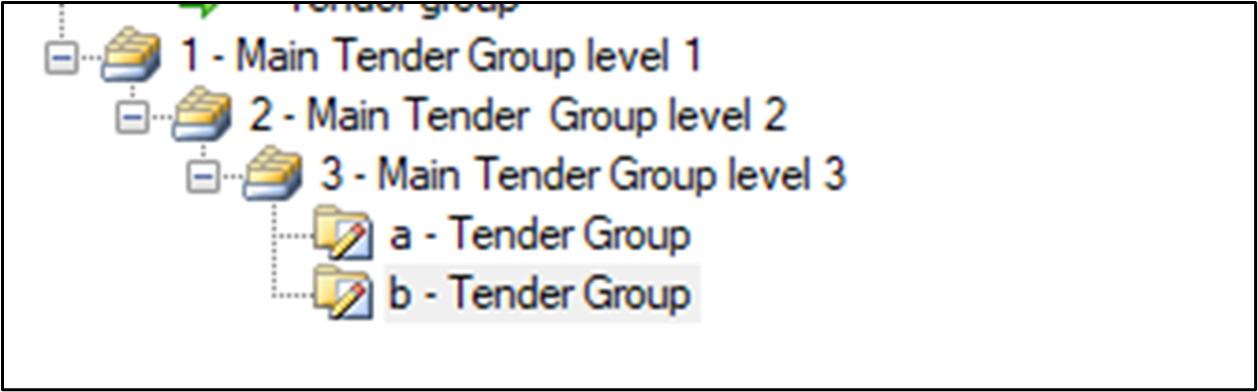
Main Group
Main group is the overall group for Tender groups. The original Tender Group will automatically becomes a Main group, when you create a new Tender Group under an existing Tender Group. There are no limits to how many levels of Main Groups you can create. See example above.
Tender Groups
Tender Group is a collection of Items, that one or sevarel suppliers will be asked to provide. Items are linked to tender groups (not main groups). If a tender group has sub-groups, the item must be linked to the lowes level of the sub-group.
The Tenter Group can have:
One tender that contain all items
Several Tenders as a result of differing item or logistical requirements.
Sub Groups
Requirement
Information and Documents can be entered for the Tender Group for use in Tender Reports. This only applies to Users who have write access to Procurement.
Subgroups
Subgroups can be created to provide for further categorization within a Tender group. This enables the definition of more specific or different requirements for Items within a Subgroup. Subgroups can be used to give suppliers an opportunity to give an offer for a group of Items within a Tender.
There is no limits regarding how many levels of Sub Groups that can be create
Can only be created under a Tender group and not under Main Tender Group.
When a new Sub Group is created, a Sub Group Folder will be created at the same time.
See example below:

a) Tender Group
b ) Sub Group level 1 folder
c) Sub Group level 1
d) Sub Group level 2 folder
e) Sub Group level 2
Read more about how to Create Tender Groups
2. Create Tender
Tender is a collection of Items, that one or sevarel suppliers will be asked to provide.
Number of Items
Since you can create one or several Tender in the same group, the Tender can contain either:
All of the Items in the Tender Group
One or a few of the Items in the Tender Group
Add information
In the Tender you are able to register:
Dispatches
Announcements
Deadlines
Other data relating to the Tender.
Additionally at a later stage in the Procurement process the Tender can be evaluated and documented.
Generated Tender Report
The Tender Reports and excel extract can be generated and provided to the supplier to fill out, allowing for easy import offers rather than manual data entry.
Read more about how to Step 2: Create and edit a Tender
3.Distribute Tender
Read more about how to Step 3: Distribute Tender
4. Registration of Offers
After you receive offers from one or several suppliers you can import it or register it manually.
If you have provided the suppliers with a tender Reports and excel extract to fill out, you can easy import the offer. This data forms the basis of the evaluation process.
Read more about how to Part 2: Registration and evaluation of Offers
5.Evaluate Offers
Read more about how to Evaluate Offer
6. Create Agreement
Once a Supplier has been selected you are able to create an Agreement by:
Register the details and identify the Item quantities/occurrences that form the Agreement.
Enter new item occurrences, move item occurrences and change the volume.
Read more about how to Part 3: Create Agreement with Supplier
7. Create Orders
Per agreement you are able to create either:
A single Order
Several Order based on delivery dates and other logistical requirements
When you are creating a order you need to identify the:
Delivery date
Item quantities/occurrences that form the content of the Order.
This is the final stage in the Procurement module and Orders must be ticked as “Locked and ready for delivery” to show in the Delivery module.
Create Additional orders
If additional Products are required at a later point in time that were not covered by the original agreement then an additional order can be created.
Read more about how to Part 4: Create an order
8. Generate Purchase Protocol
dRofus can generate a complete purchase protocol that can includes:
Tender
Items in Tender
Evaluation and reason for selection
Agreement
Read more about how to Part 5: Generate Purchase Protocol
.png)